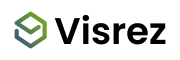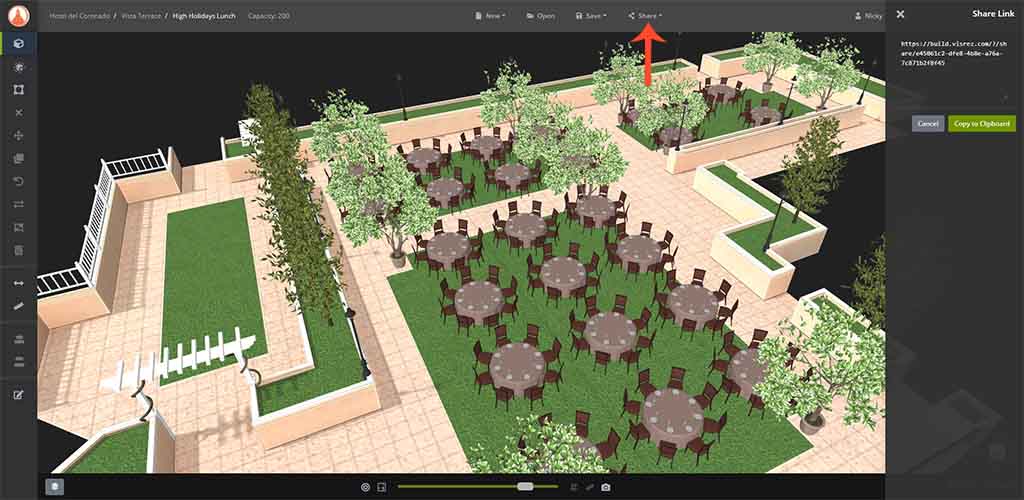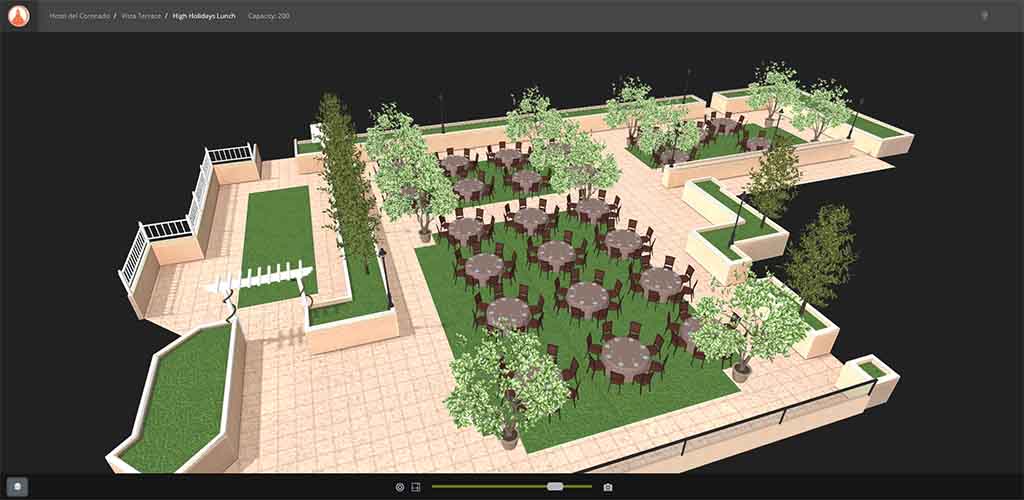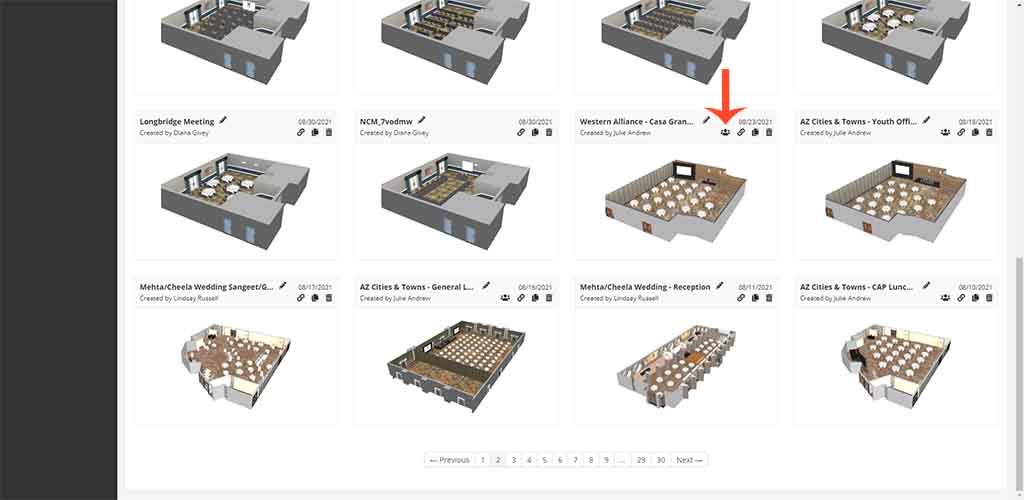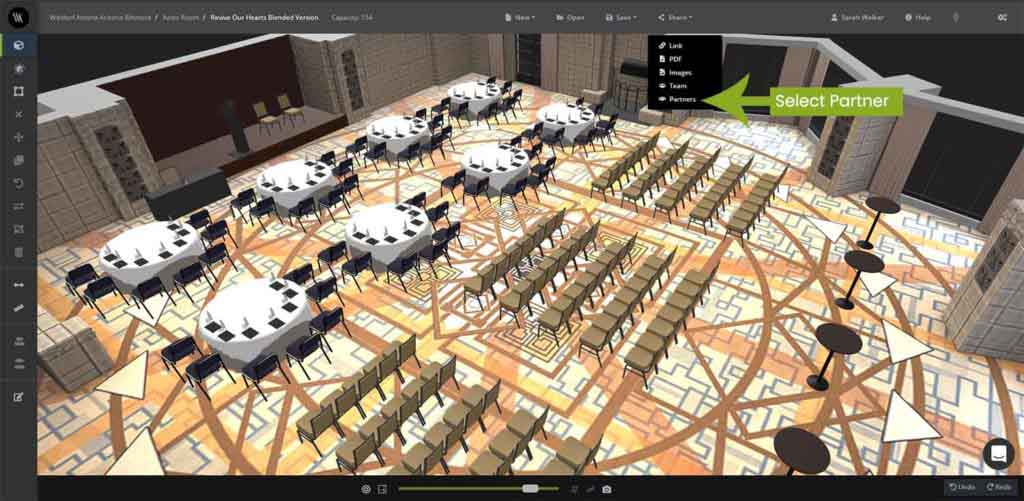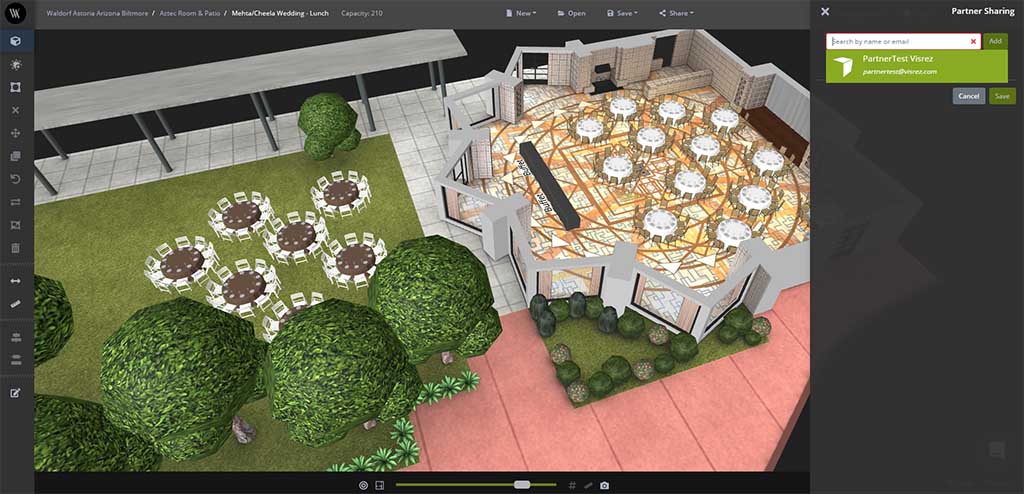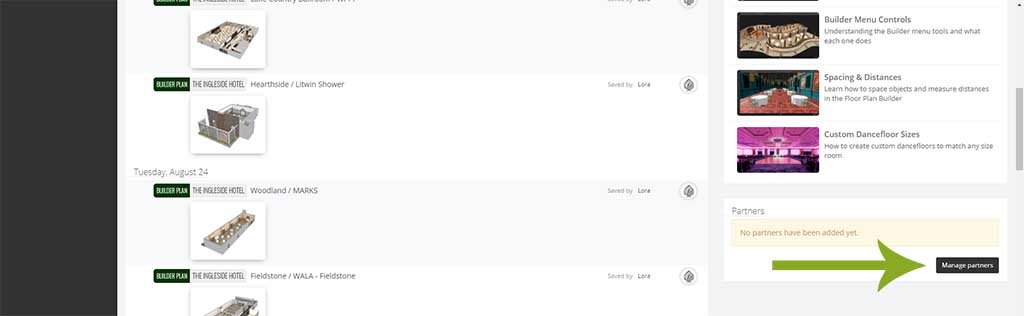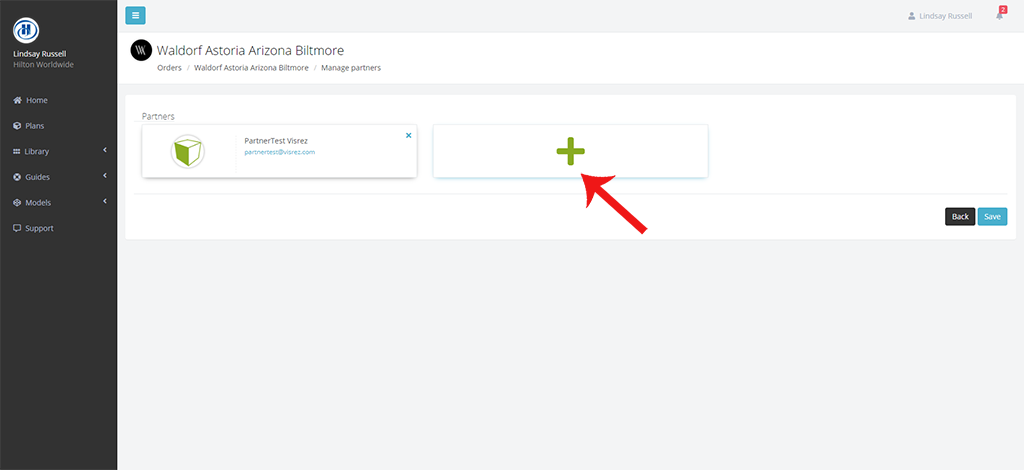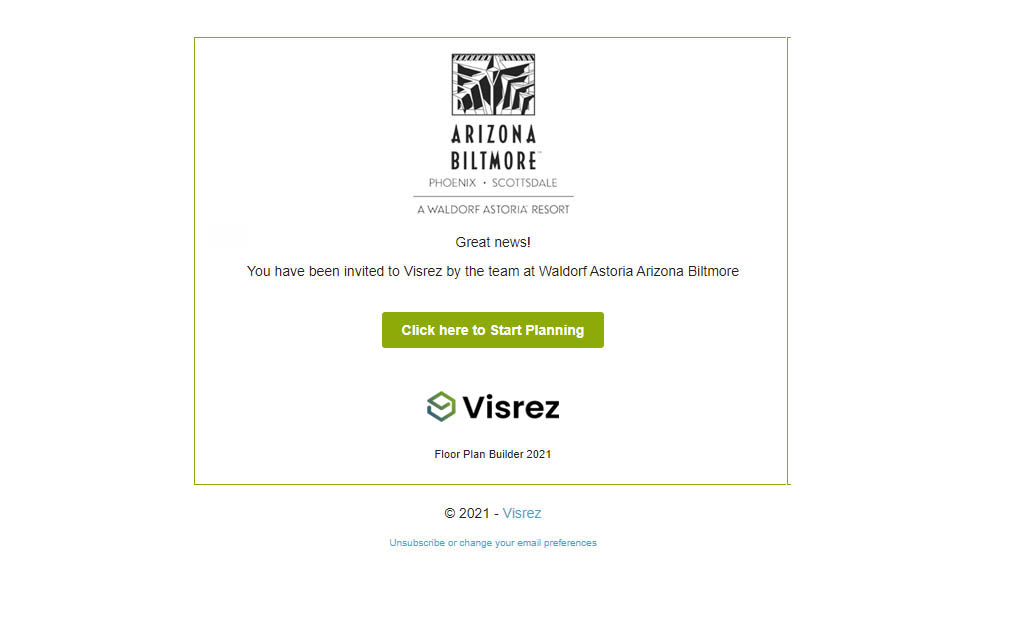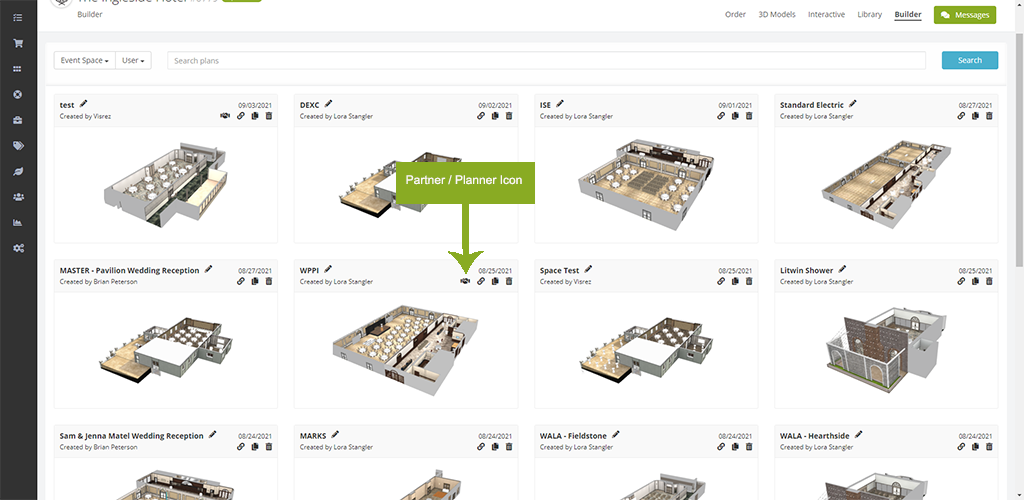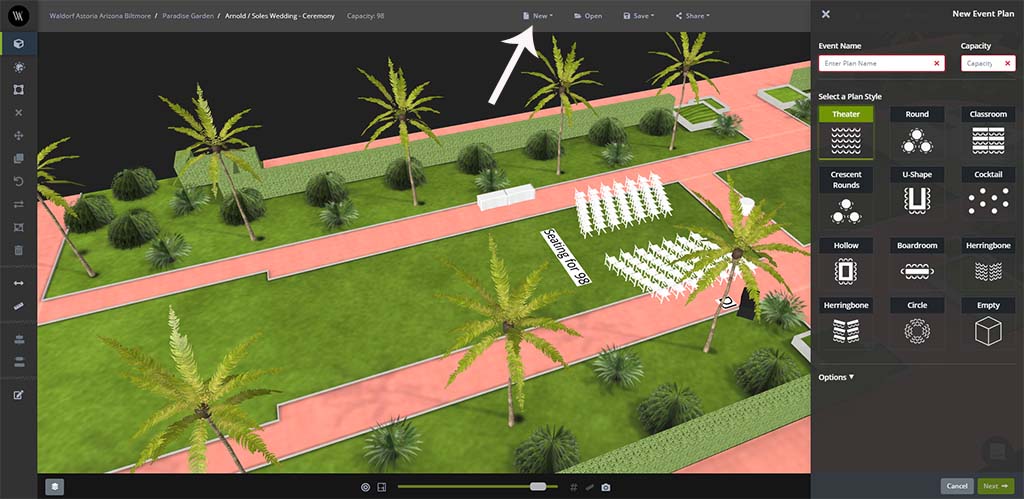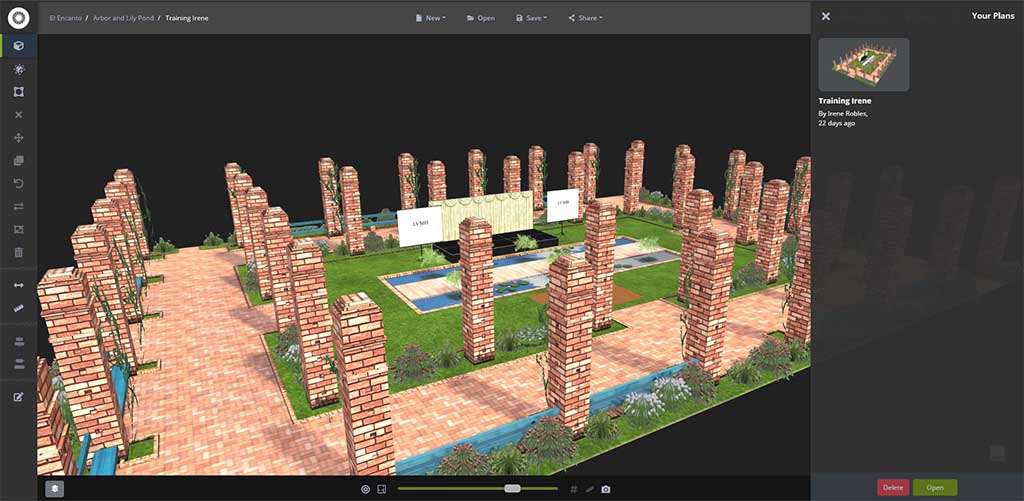Floor Plan Builder diagrams all come with an interactive shared link which allows you to email plans or insert a link with your proposal. To distribute a shared link you first copy it from your builder. This is the first option under the Share Menu in the top of your builder. Clicking on the Share Link opens the right sidebar where you can then copy the link.
Shared links update in real time so if you make further changes to your plan you do not need to send a new link as the update will be reflected automatically on the client side. To test a shared link before you send, open a private window in Chrome (CRTL + Shift + N) and paste it into the private browser. You will notice the left side menu is disabled but the user can rotate and zoom the model and check measurements and save screenshots. The airwall function is activated on shared links so the user can turn walls on / off using the airwall function on a shared link.
Team Collaboration
Users can invite other team members to collaborate on the same plan within their accounts by using the Share > Team option. This allows multiple users in the same team to work together on any event plan once they are invited by the plan creator. Users can still copy another users event plan but if you need to work with colleagues on the same event plan its best to other members to the plan. To do this click on Share > Team and select the users from the right sidebar to invite them to the plan. When a plan is shared amongst team members an icon is displayed on the /plans page to indicate it is shared amongst team members.
Event Planner & Third Party Collaboration
Event planners and outside partners can be invited to your team’s Visrez account to edit plans which have been shared with them. This allows your team to collaborate with outside event planners and third party suppliers on any Floor Plan Builder diagram. Partners can be invited to plans by any team member and once the partner has registered their account they have access only to the plans which have been shared with them. Partners do not have access to the Visrez library or any other areas of your team account. Planners & Partners cannot select furniture or objects from the Visrez library but can use the client collection. To invite an event planner or third partner to your plan select the Share > Partner option from the Share menu in the top of your builder.
Clicking on the Share > Partner option will display a list of the registered partners who can be invite to collaborate on the event plan.
Partners have to be registered on your Team account before they can be invited to collaborate on any builder plans. All users can invite partners to event plans by clicking on the Manage Partners in lower right hand side of the homepage.
To add a partner to your Team’s Visrez account just Click on the Plus + and enter in the Partner’s email address and save.
Partners receive an email notification displaying the branding of the property they have been invited to. Once they have registered on Visrez they see a /plans page displaying all the diagrams shared with them by the on-property contact. Planner accounts can include event plans across more than one property if they work with other venues which use Visrez and have been invited to those accounts.
When an event plan is shared with a partner a new icon is displayed on the /plans page so you can tell it is shared outside the team.
Partners can create new event plans from inside the builder by clicking on the New > Empty Space or New > Plan Builder Options.
Partners only see the plans which have been shared with them and do not have access to any of the other plans created by your team.