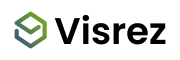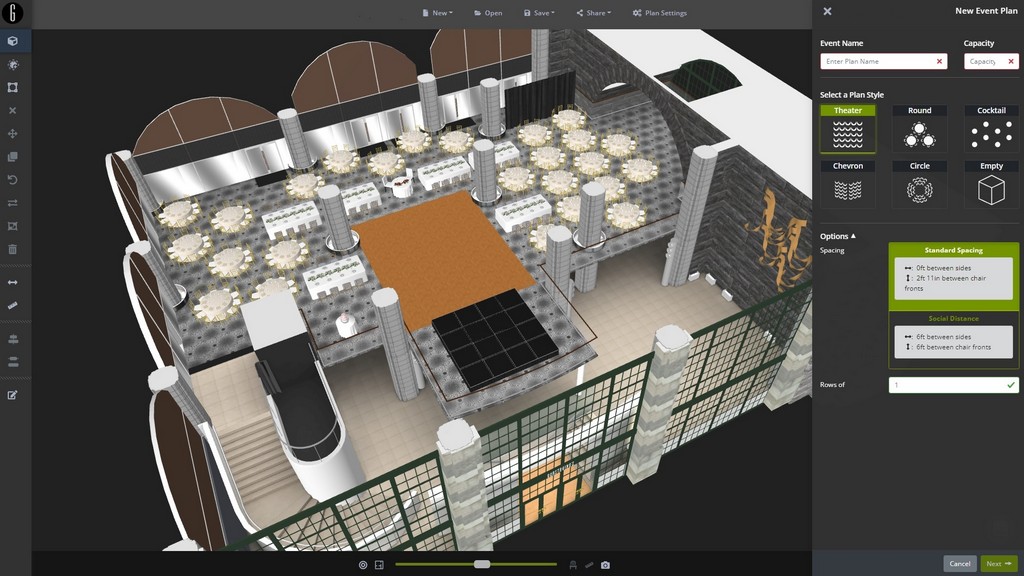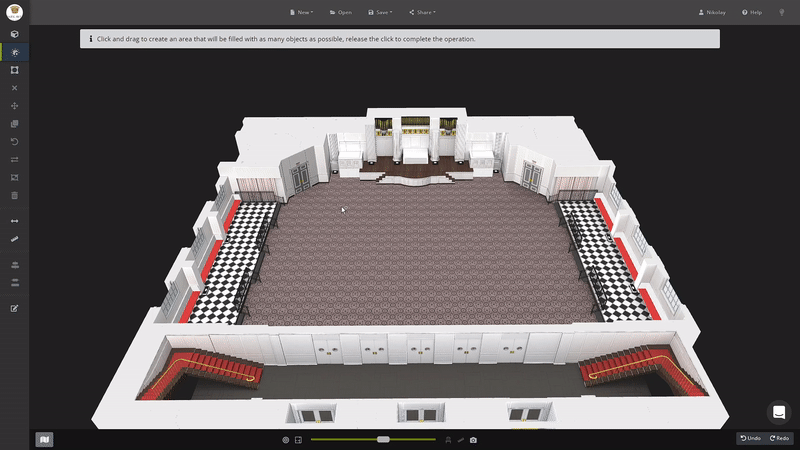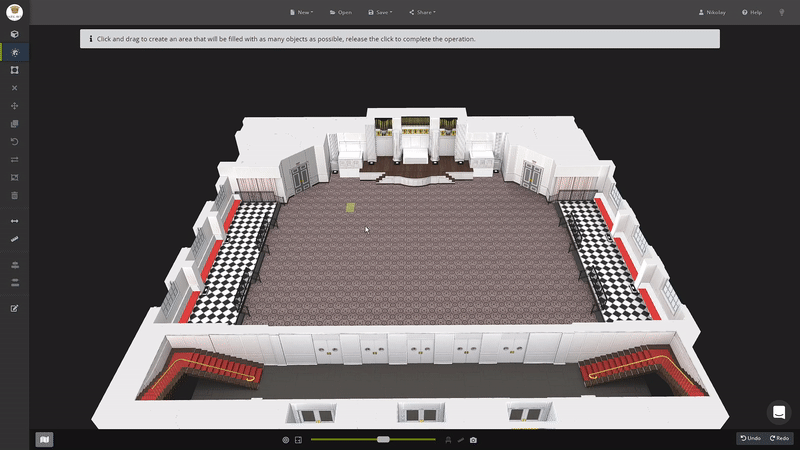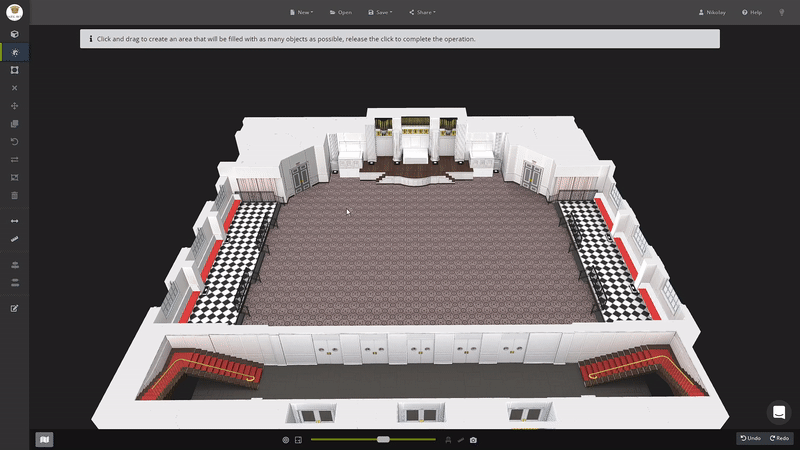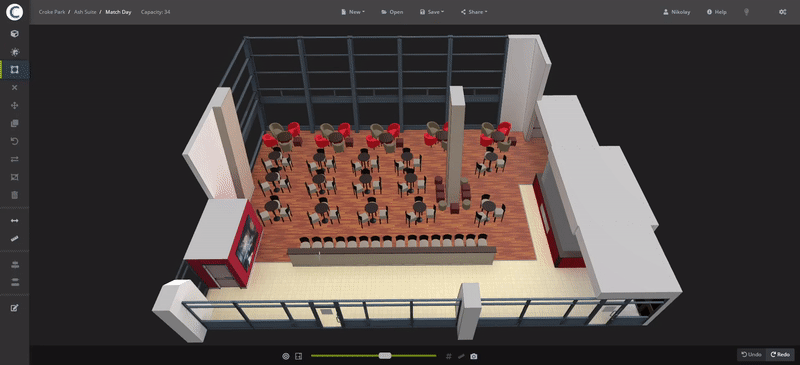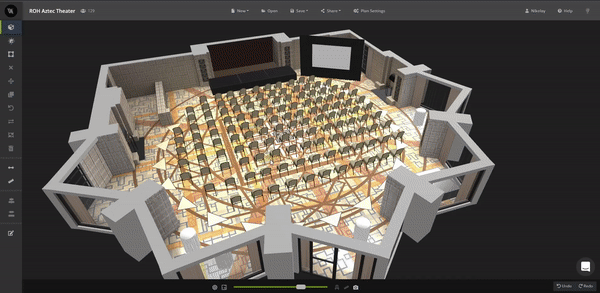You can draw or use the set-up tool to create the event plan. Click on the New button in the top bar, select a capacity and a style, then choose the object and click Create and the builder will add the exact capacity to the plan.
To draw a plan click the Objects (shortcut = A) in the left menu and follow the instructions.
Once you select the chair then just drag your mouse to add the capacity you need. It’s that easy!
This works in any styles using allowing you to create photorealistic 3D Event Plans.
Circle style allows you to create a circular set up and you can remove 50% for a semi-circle.
Objects can be grouped or ungrouped using the Group Option (shortcut = G)
When selected the group can be moved, rotated, or duplicated.
To separate select the group and press Ungroup [G].
Copy / Paste Set-Ups from Between Spaces
Copy/paste any event set-up directly into any other space in your account.
Open an Event Plan CTRL & A (to select everything) or Select[S] (to select specific objects)
CTRL & C (to copy)
Open the new event space from the Plans Page (Open an empty one)
CTRL & V will paste in the set-up into that space.
All spaces have different dimensions so once you have pasted you may need to adjust it to fit the new space using the Move and Rotate Tools.