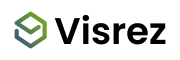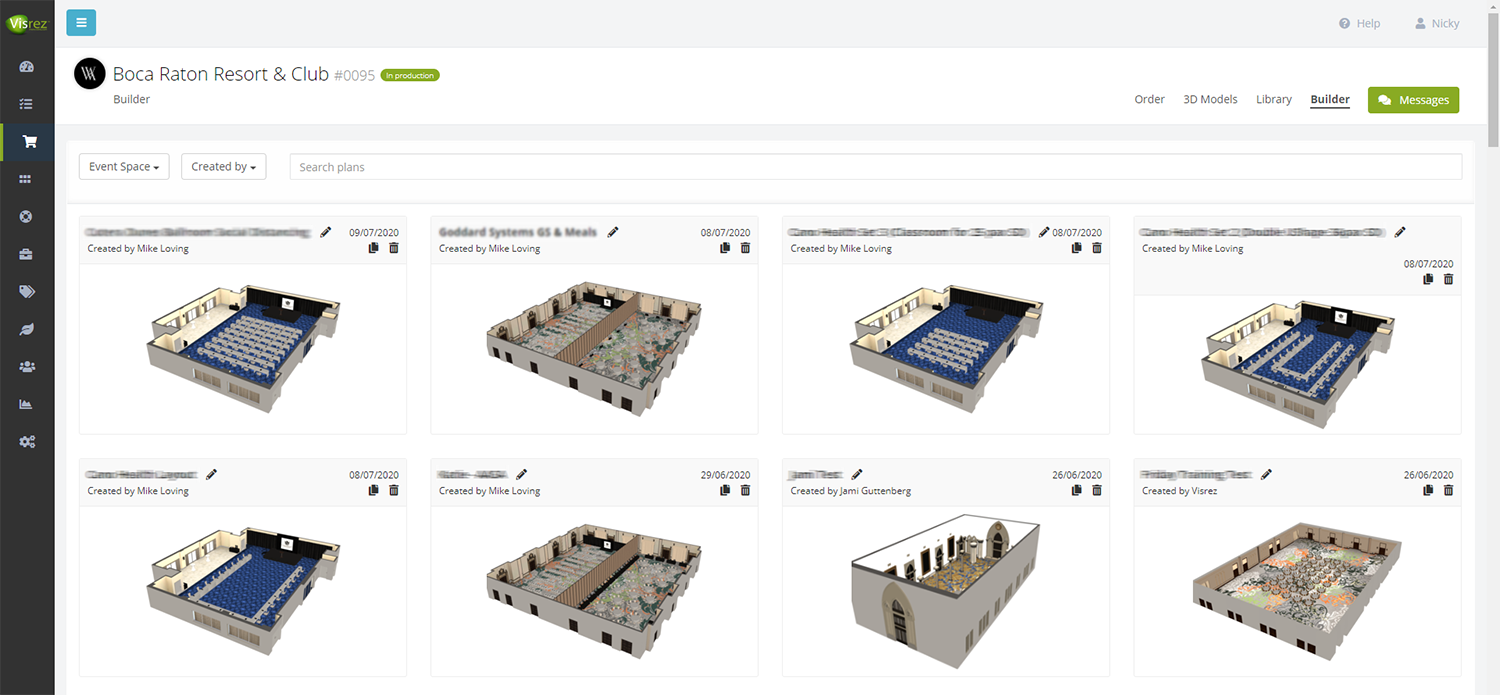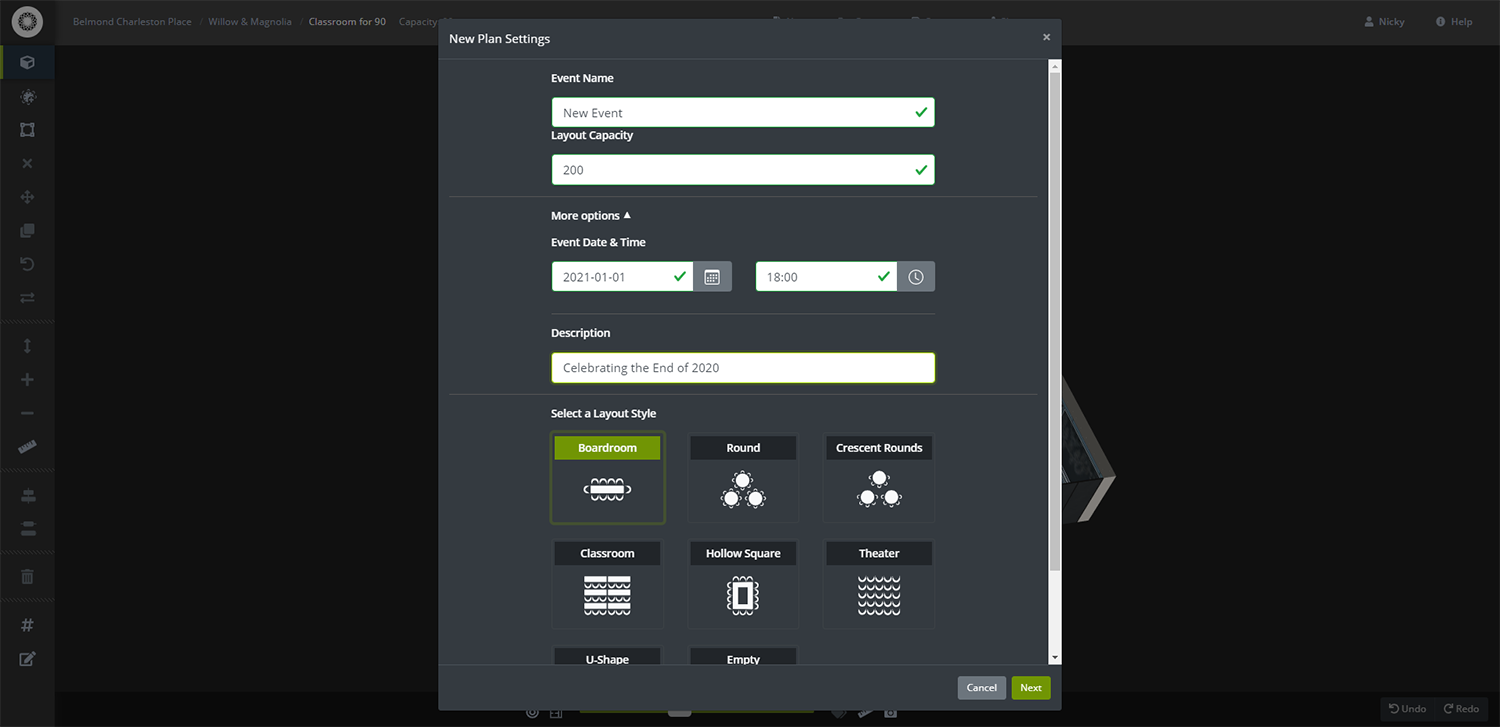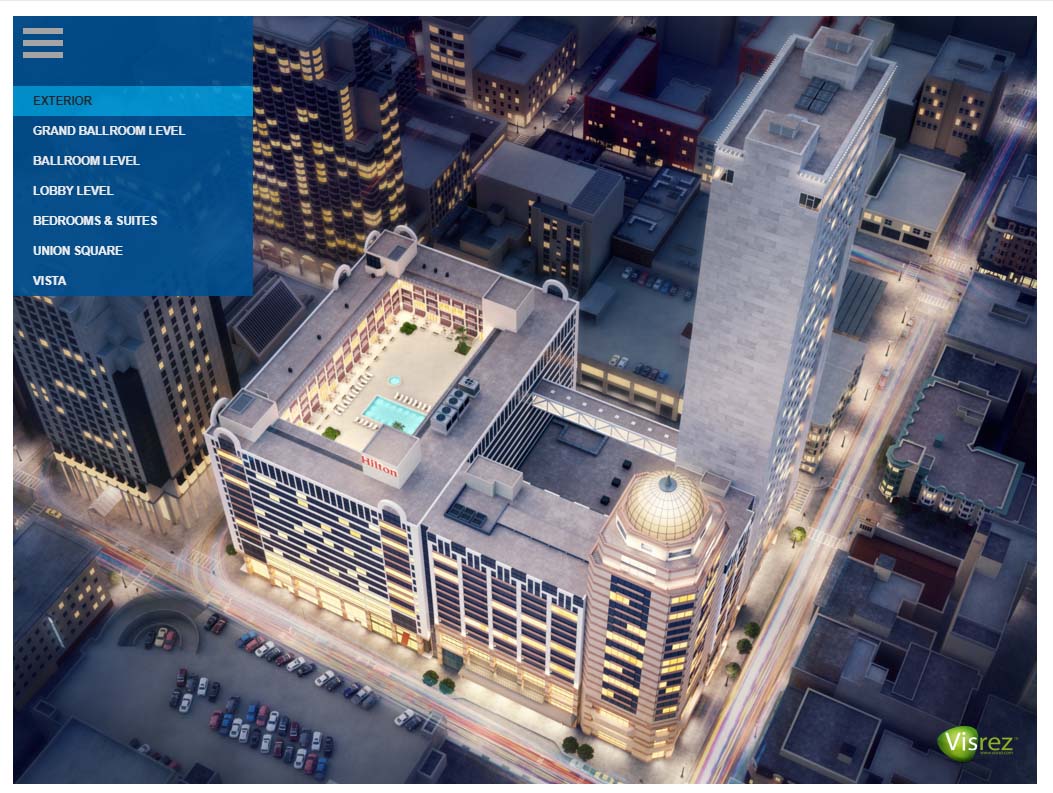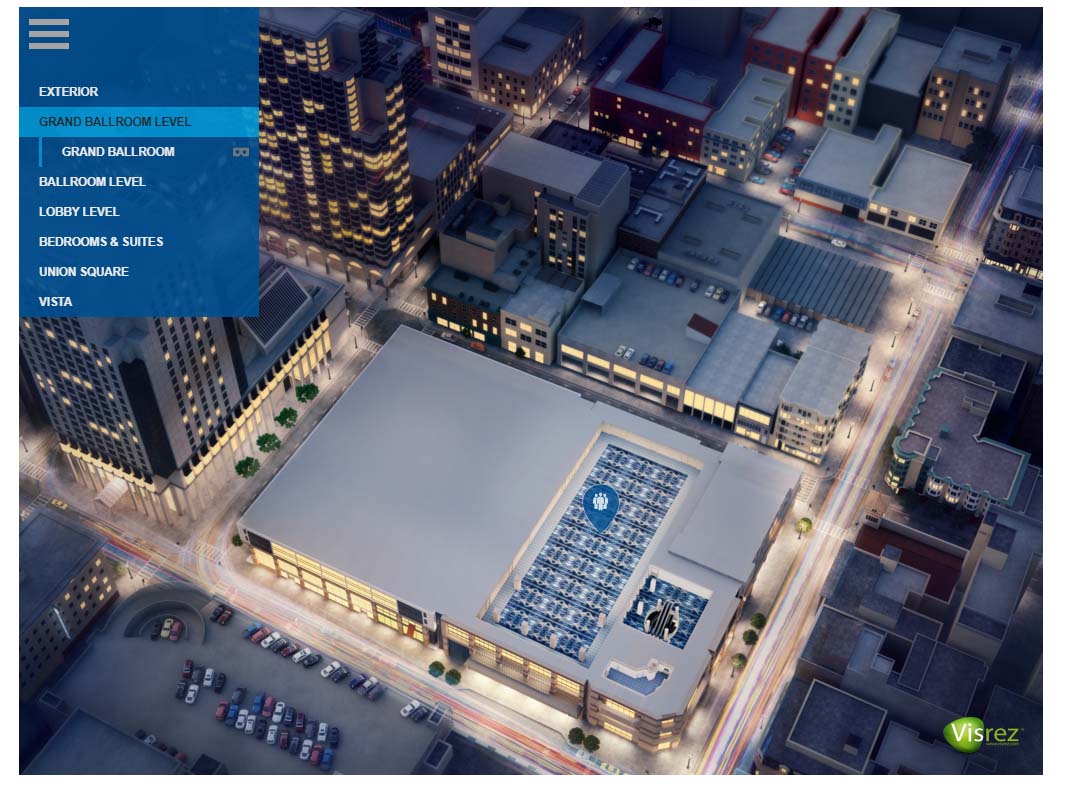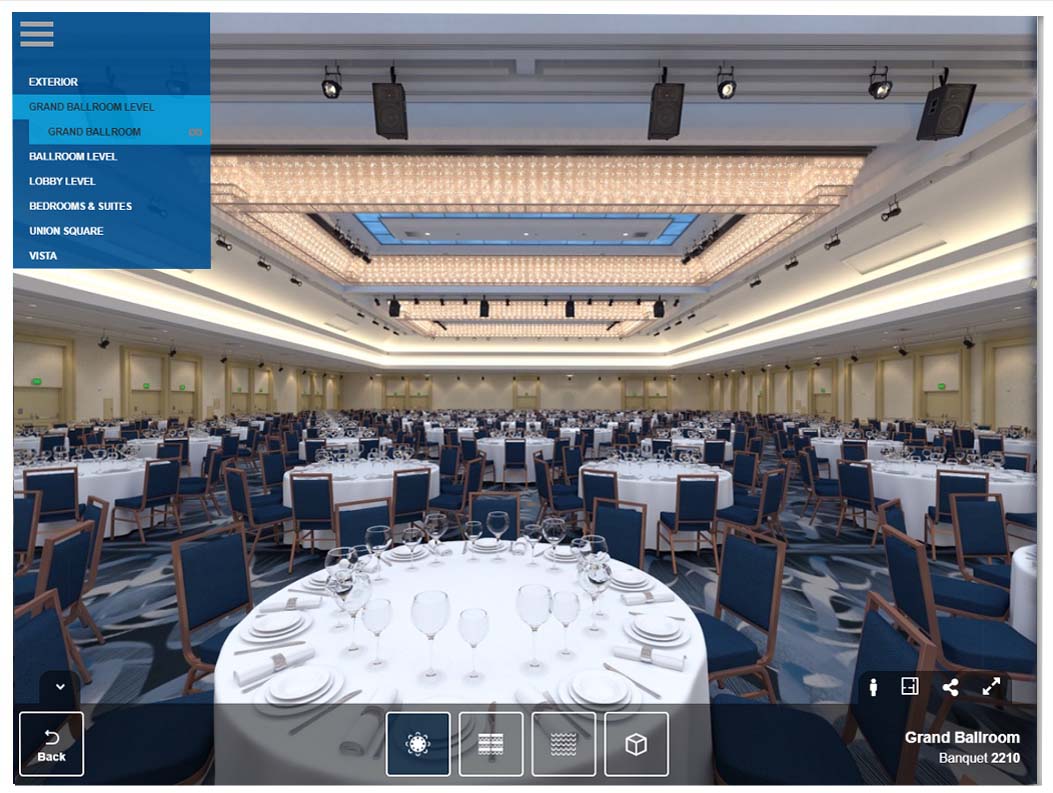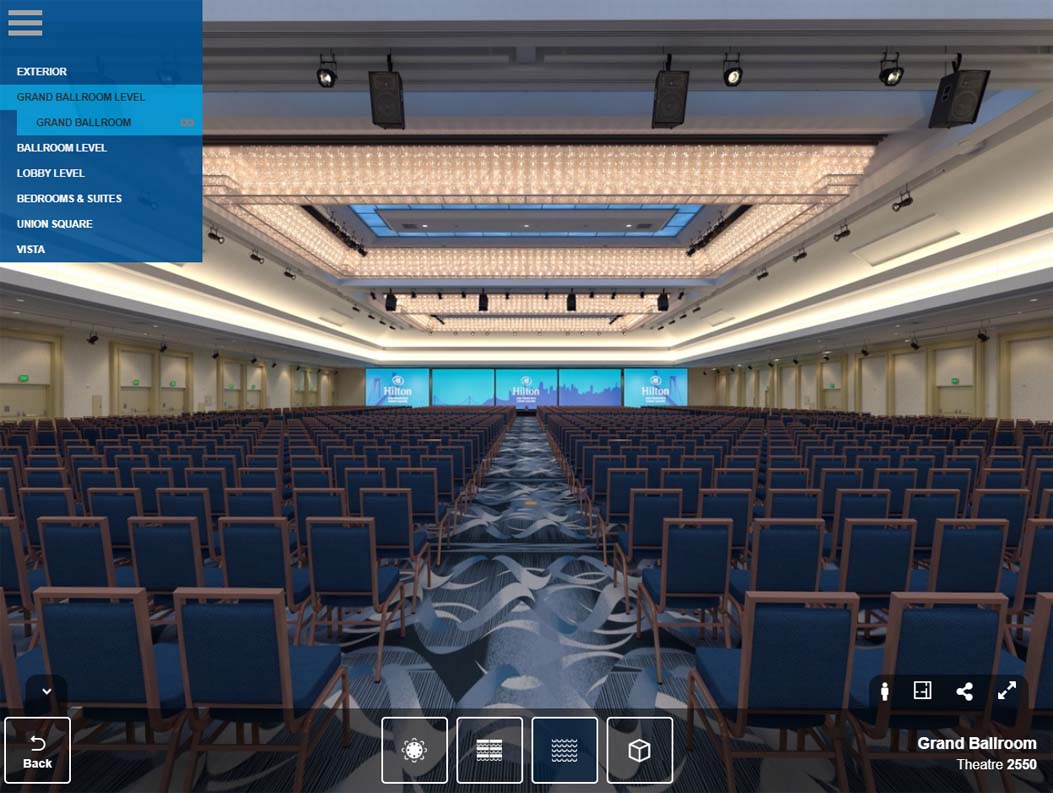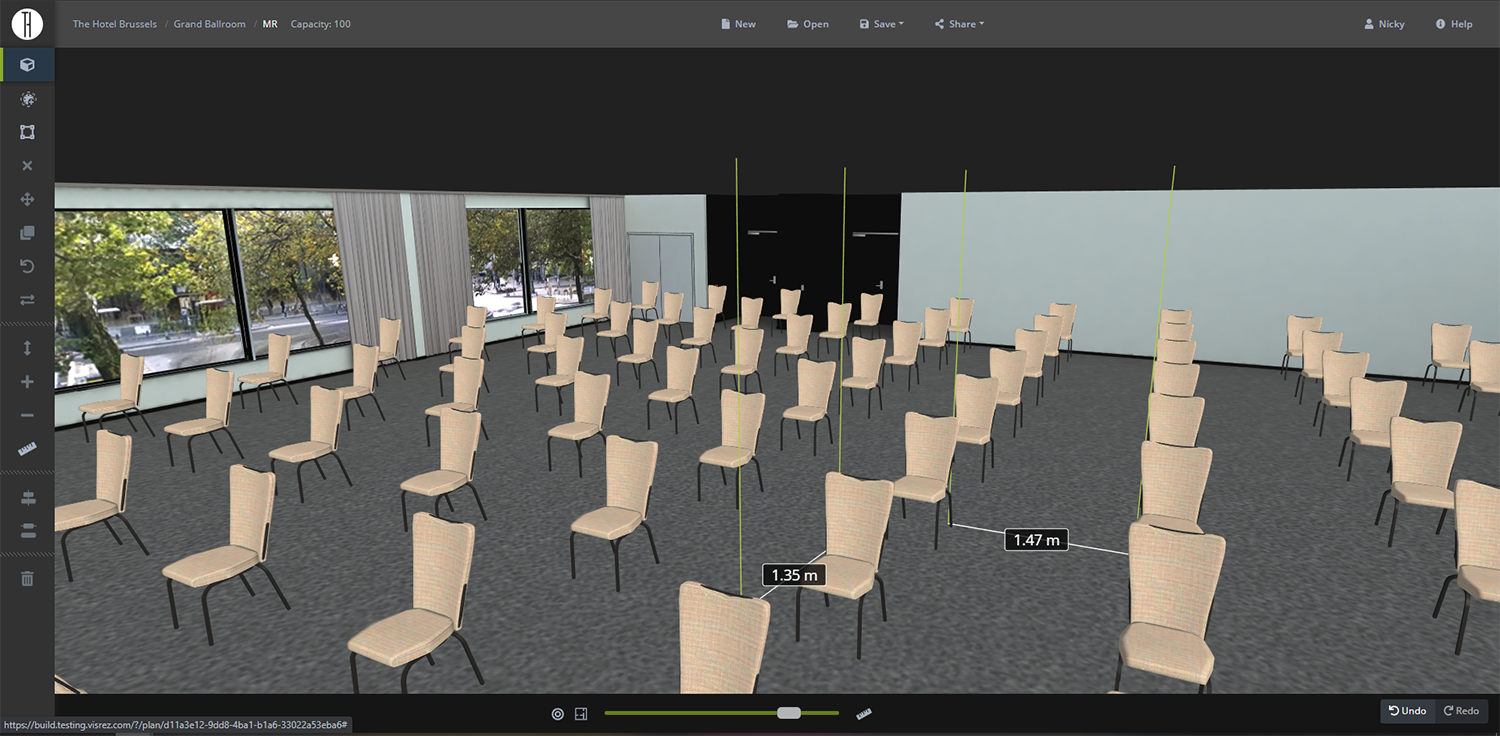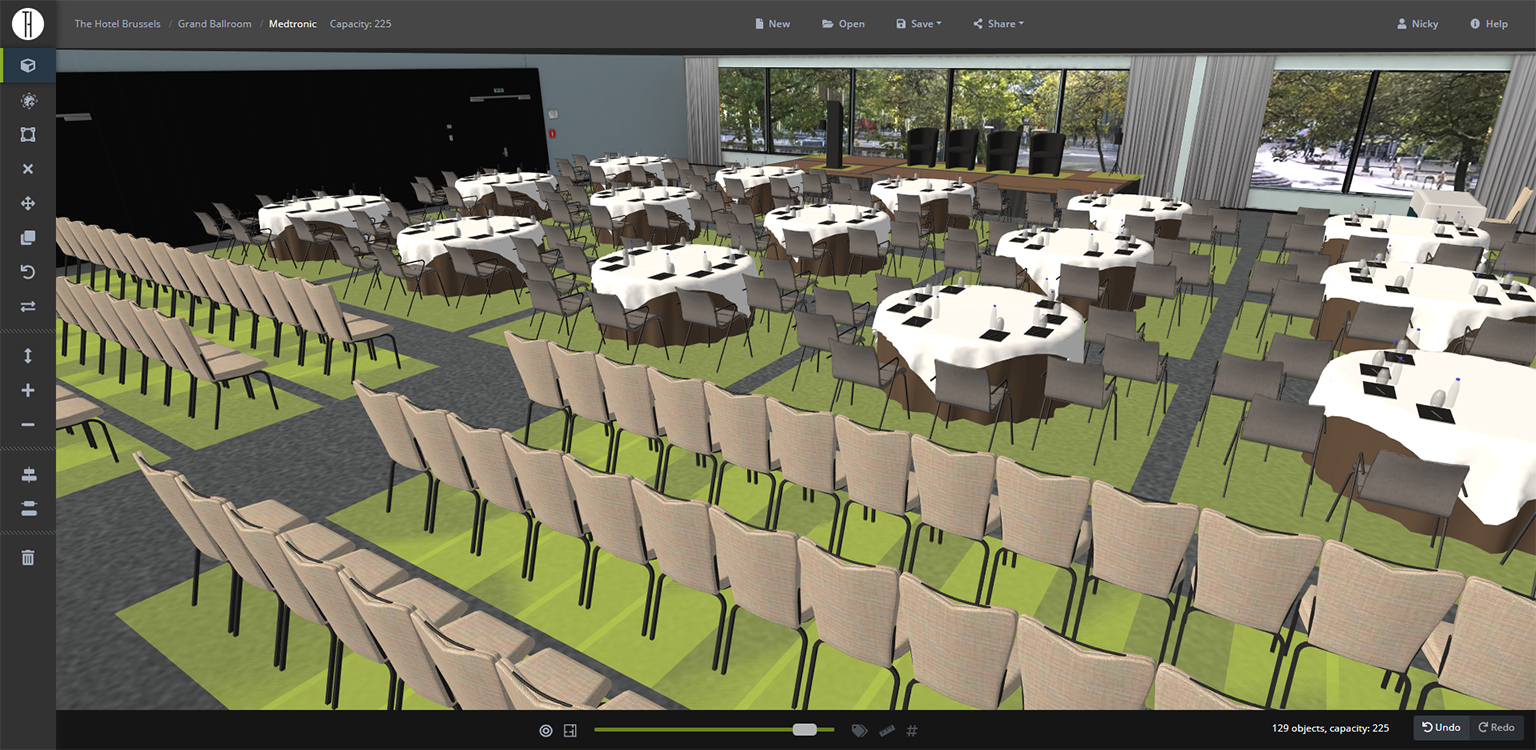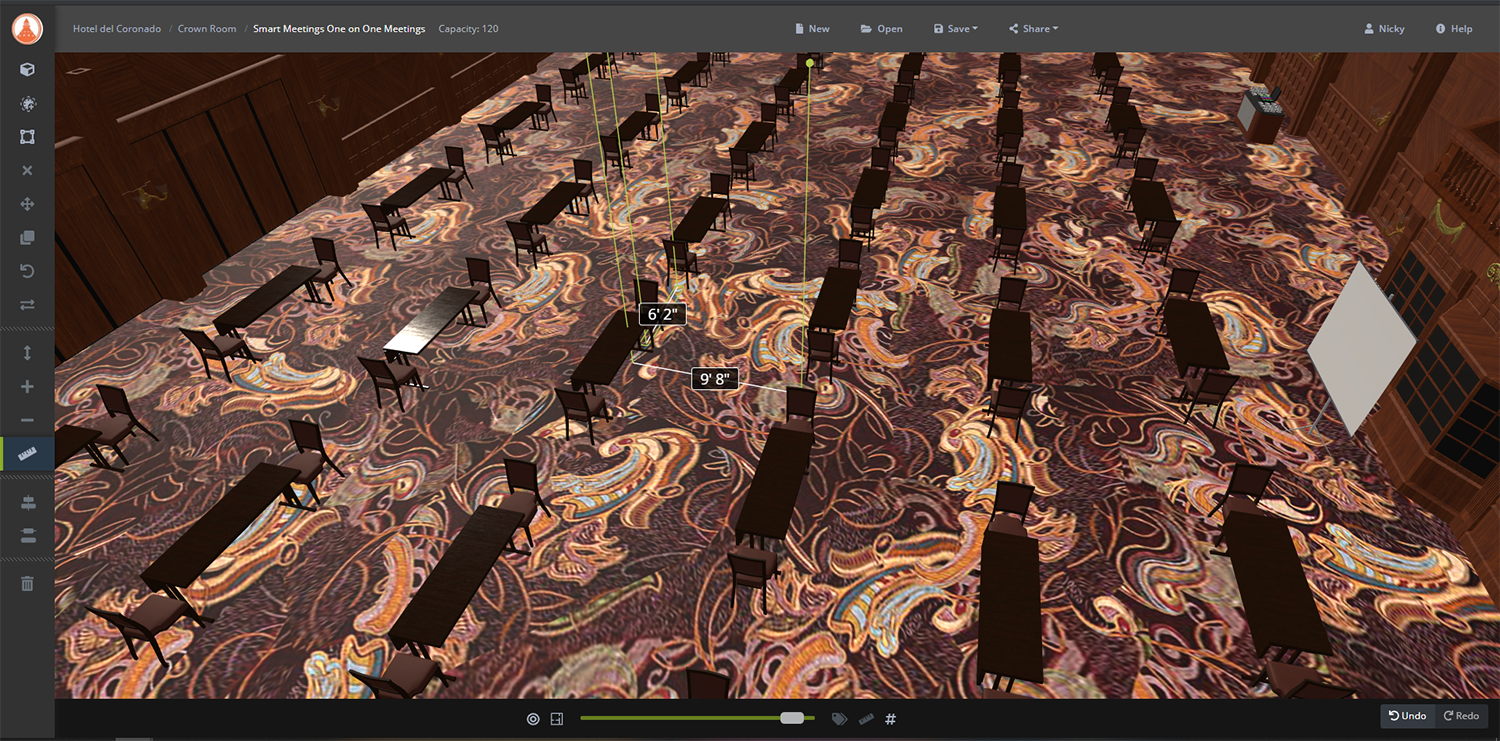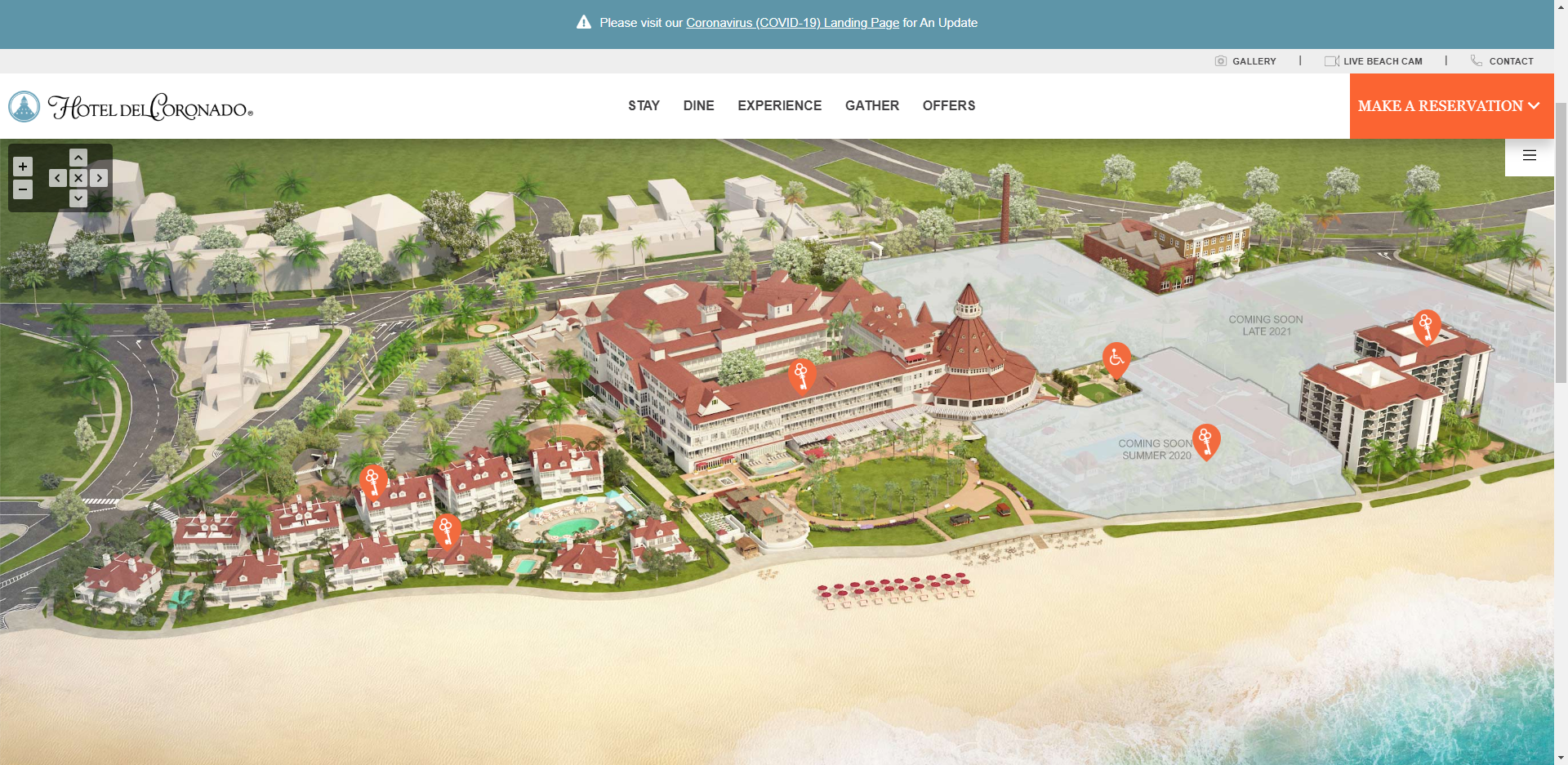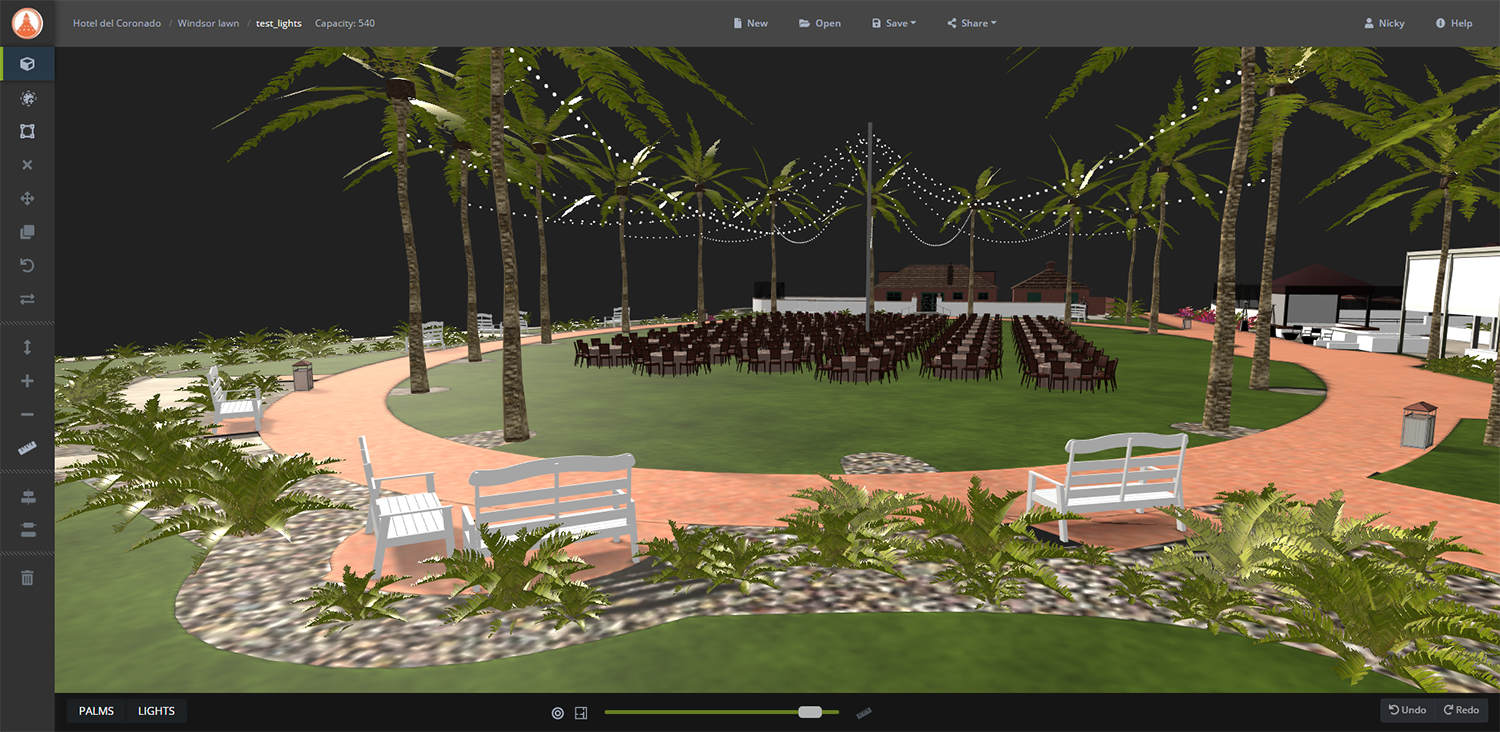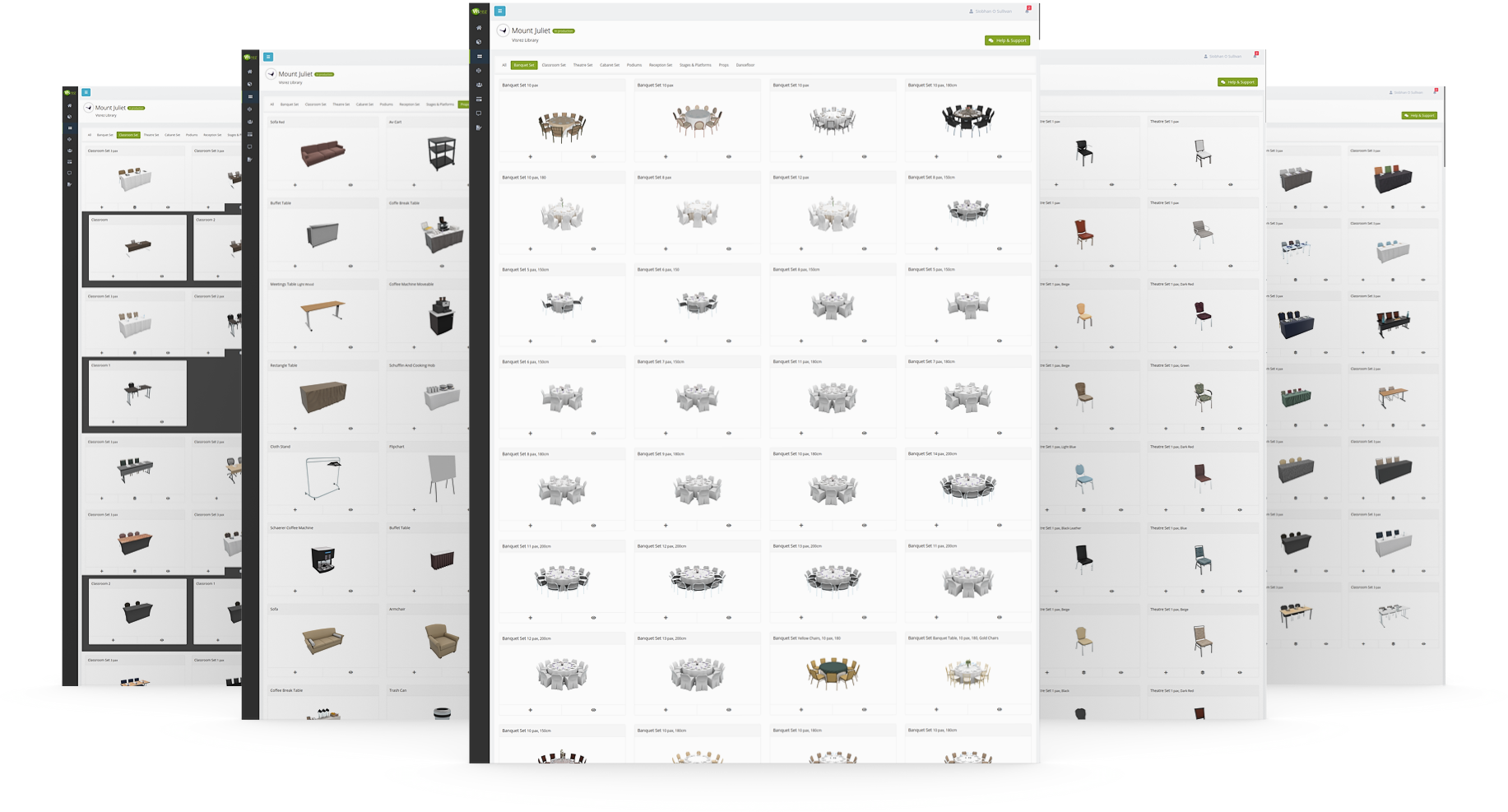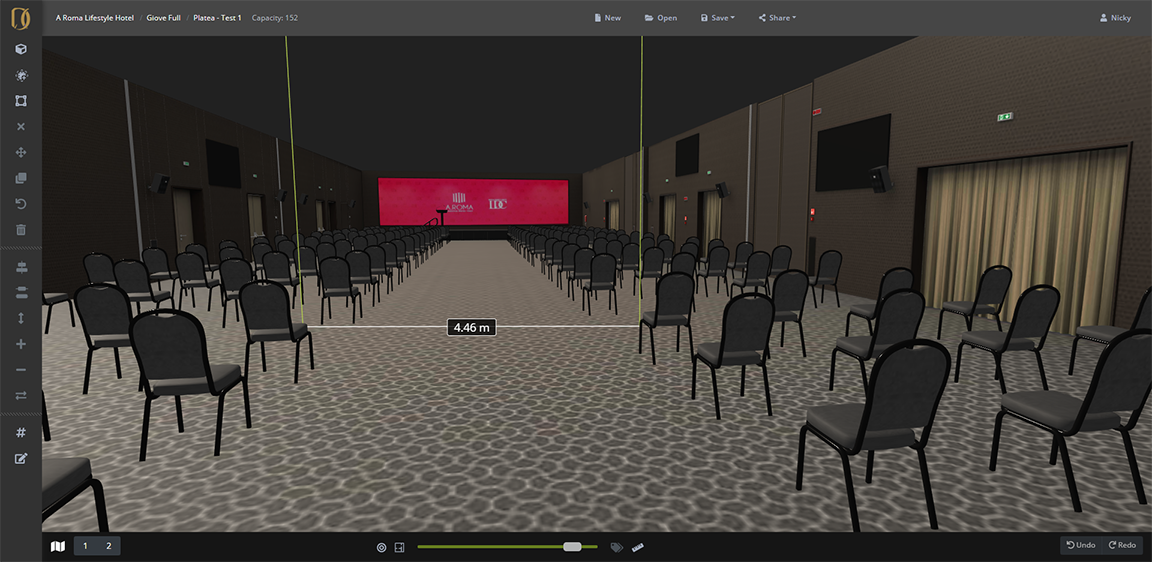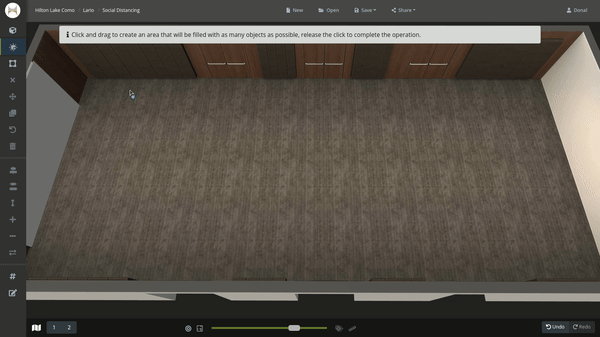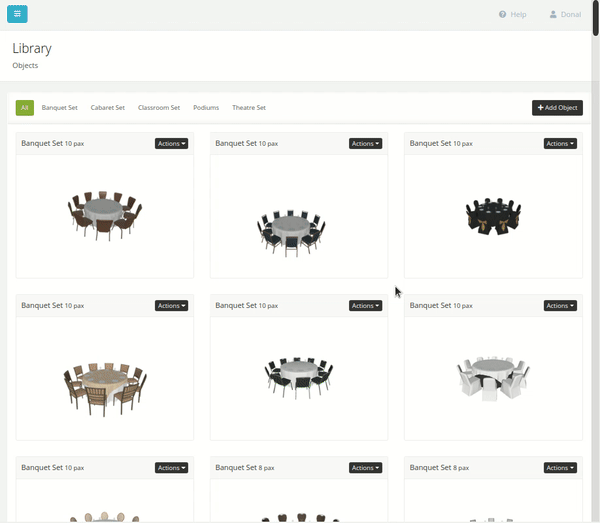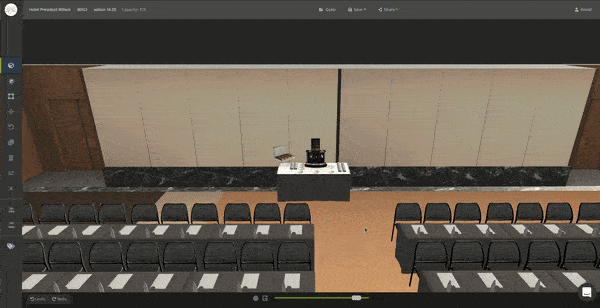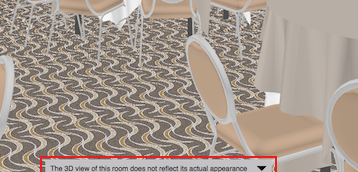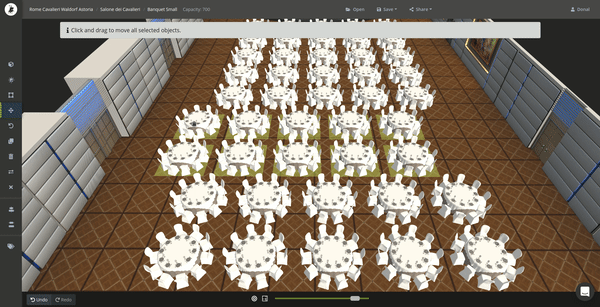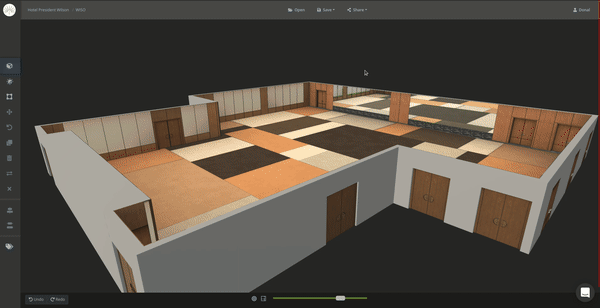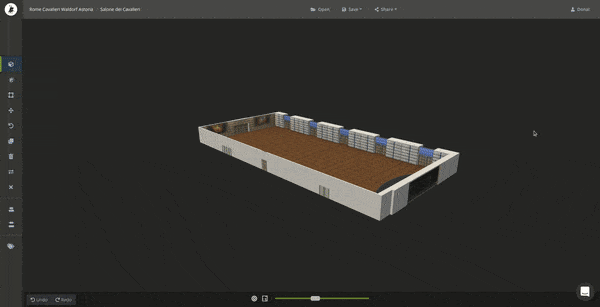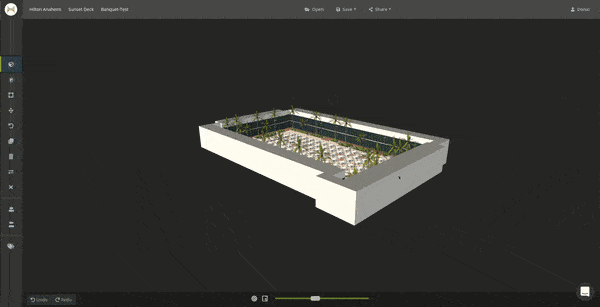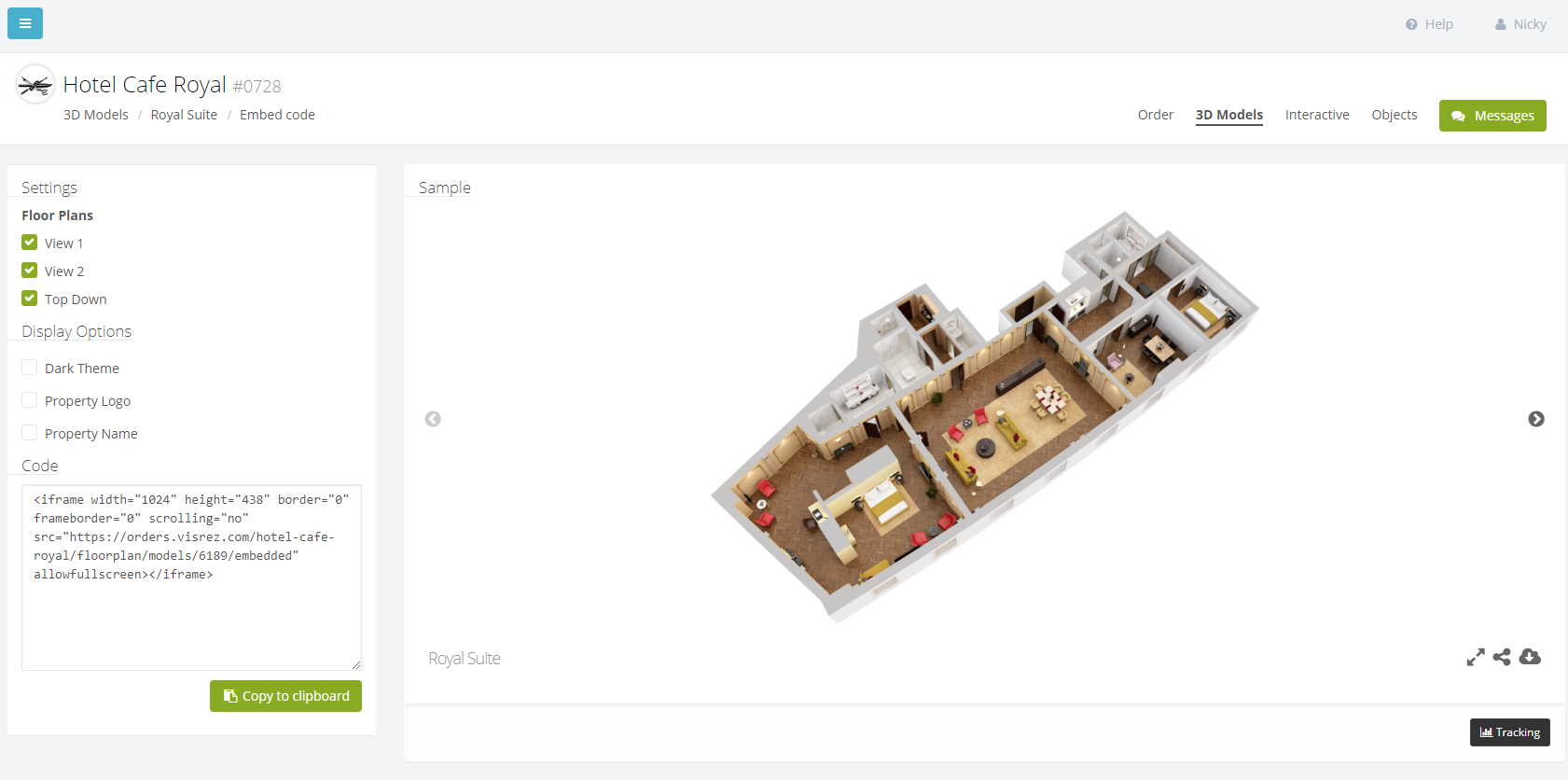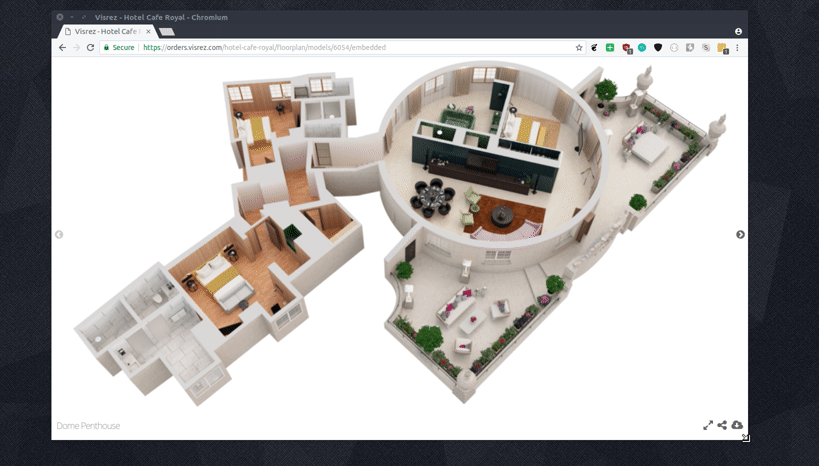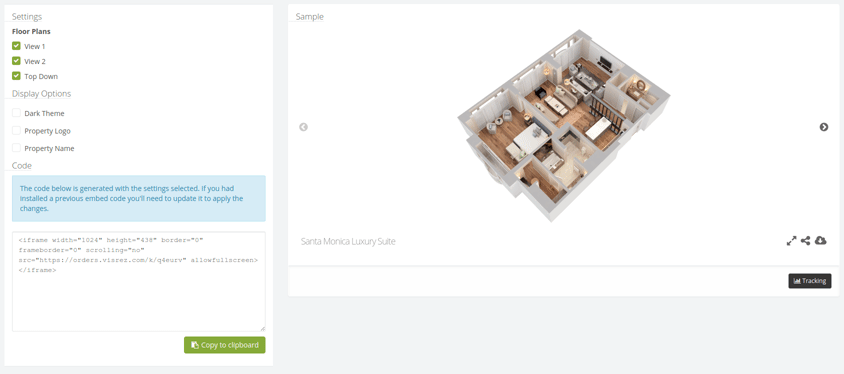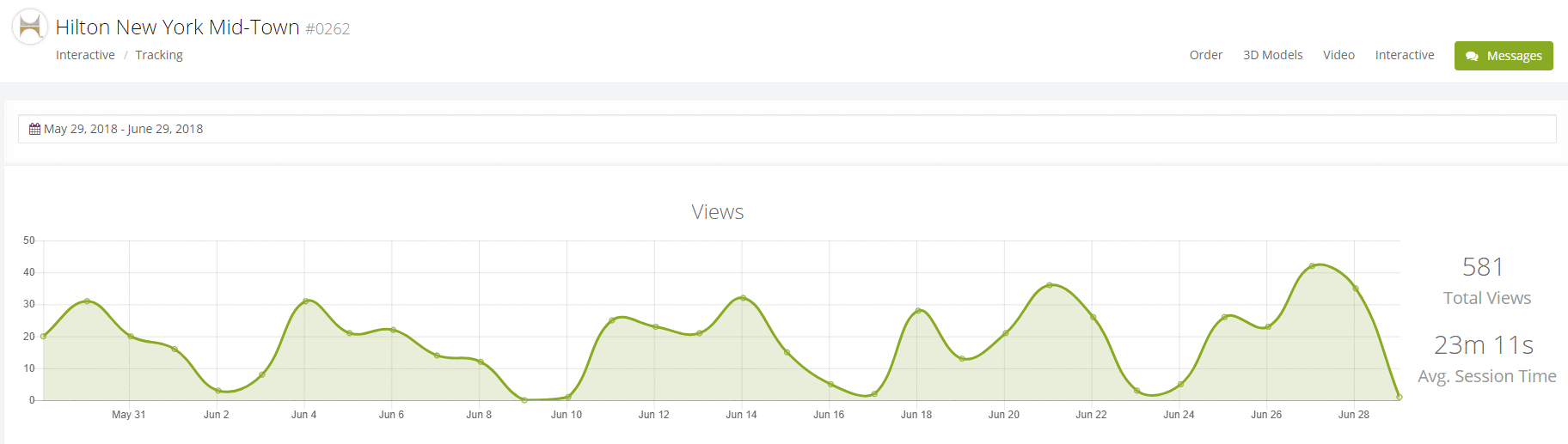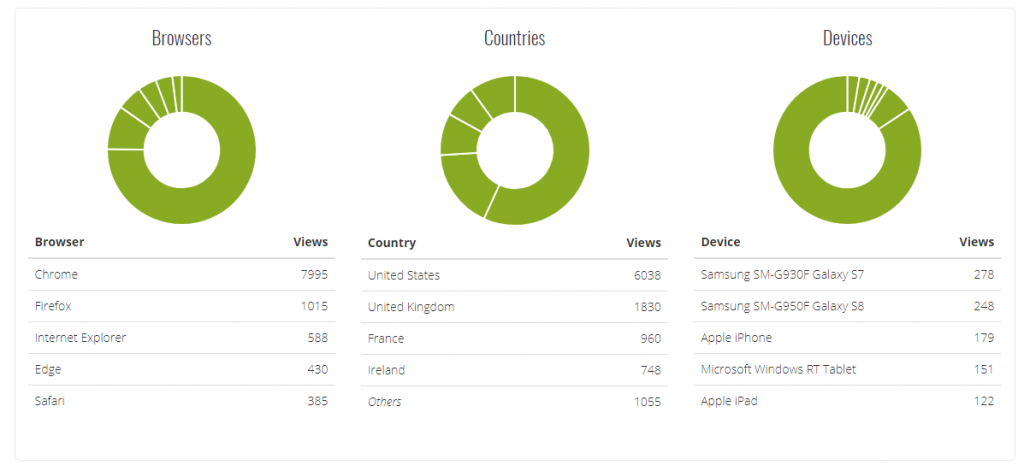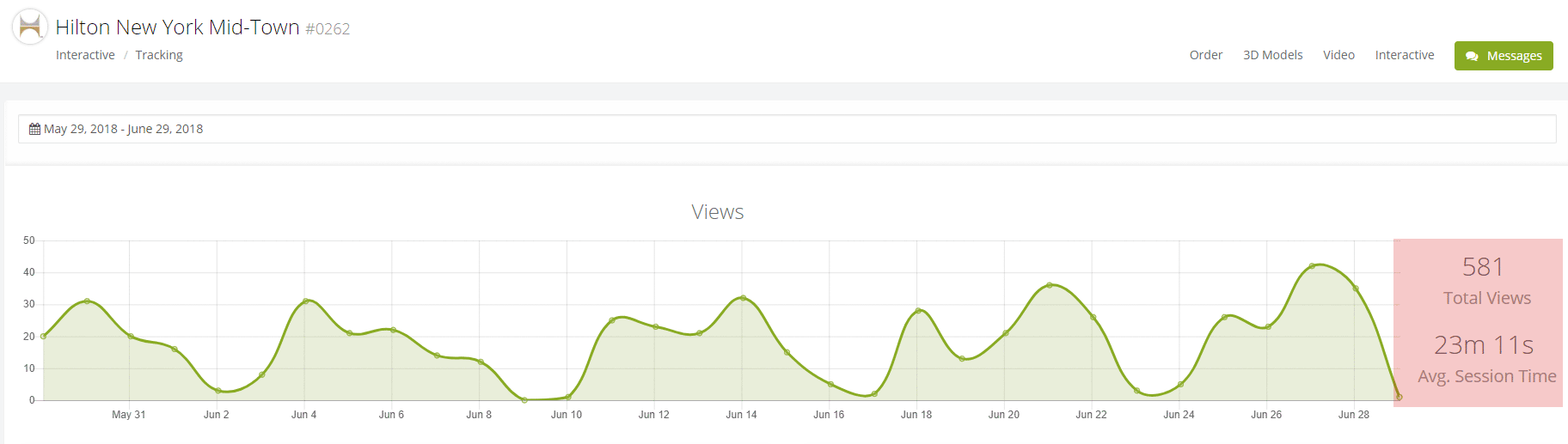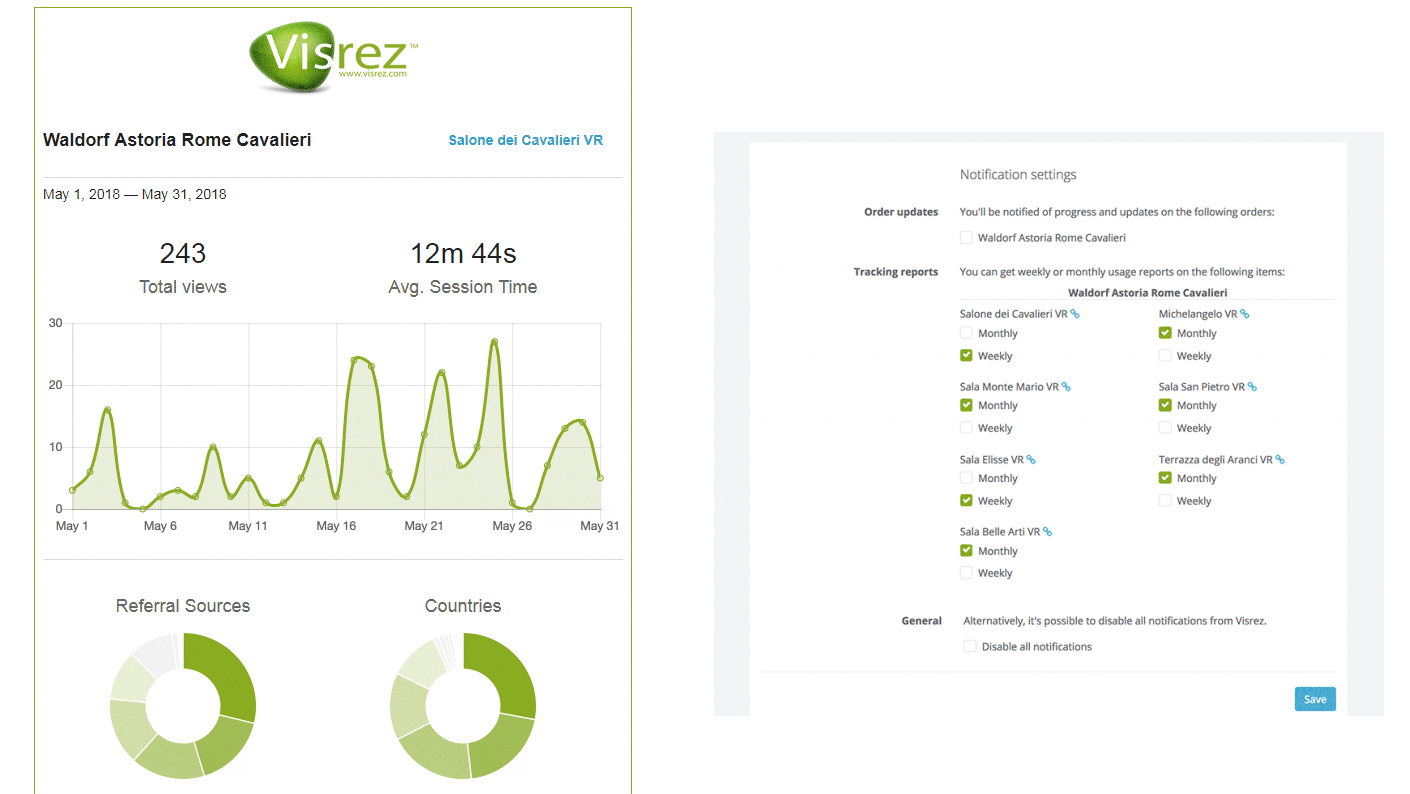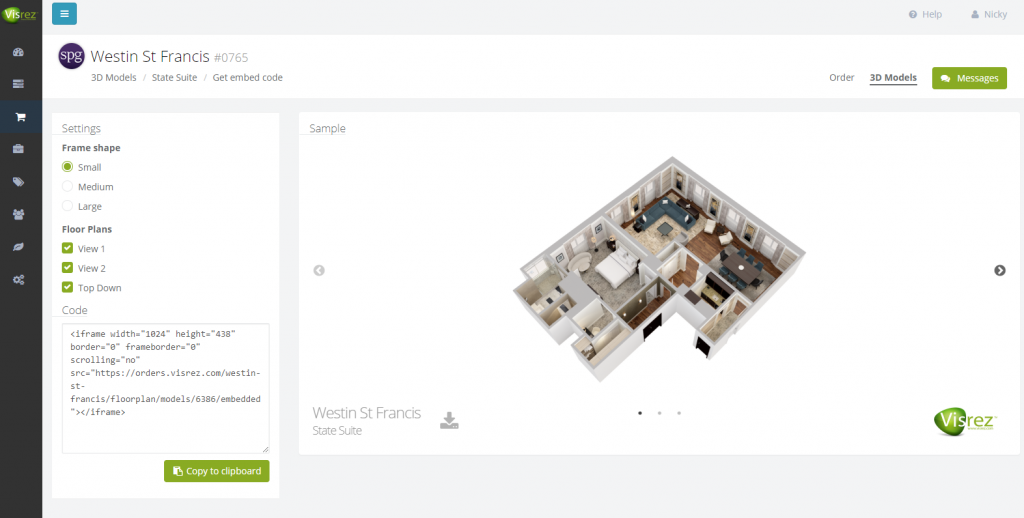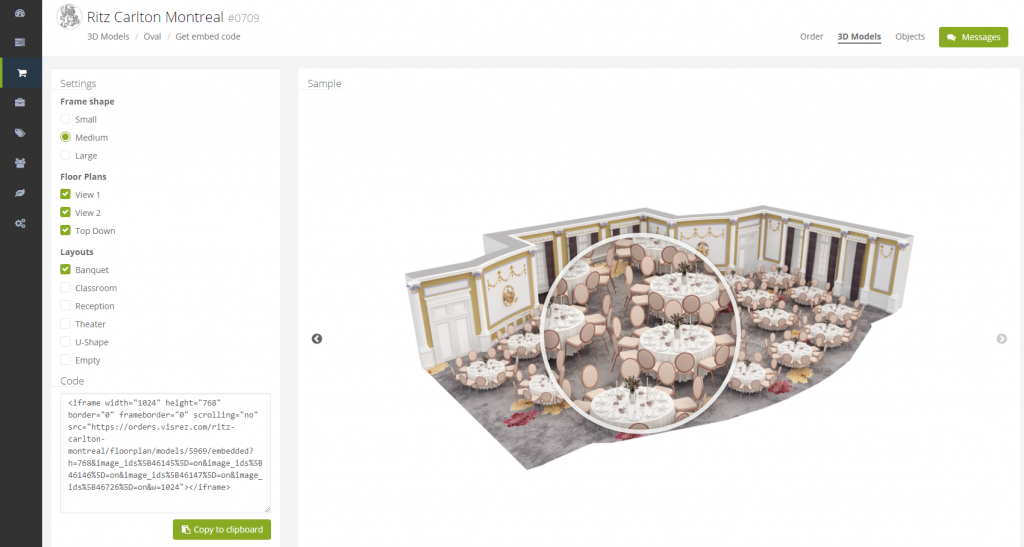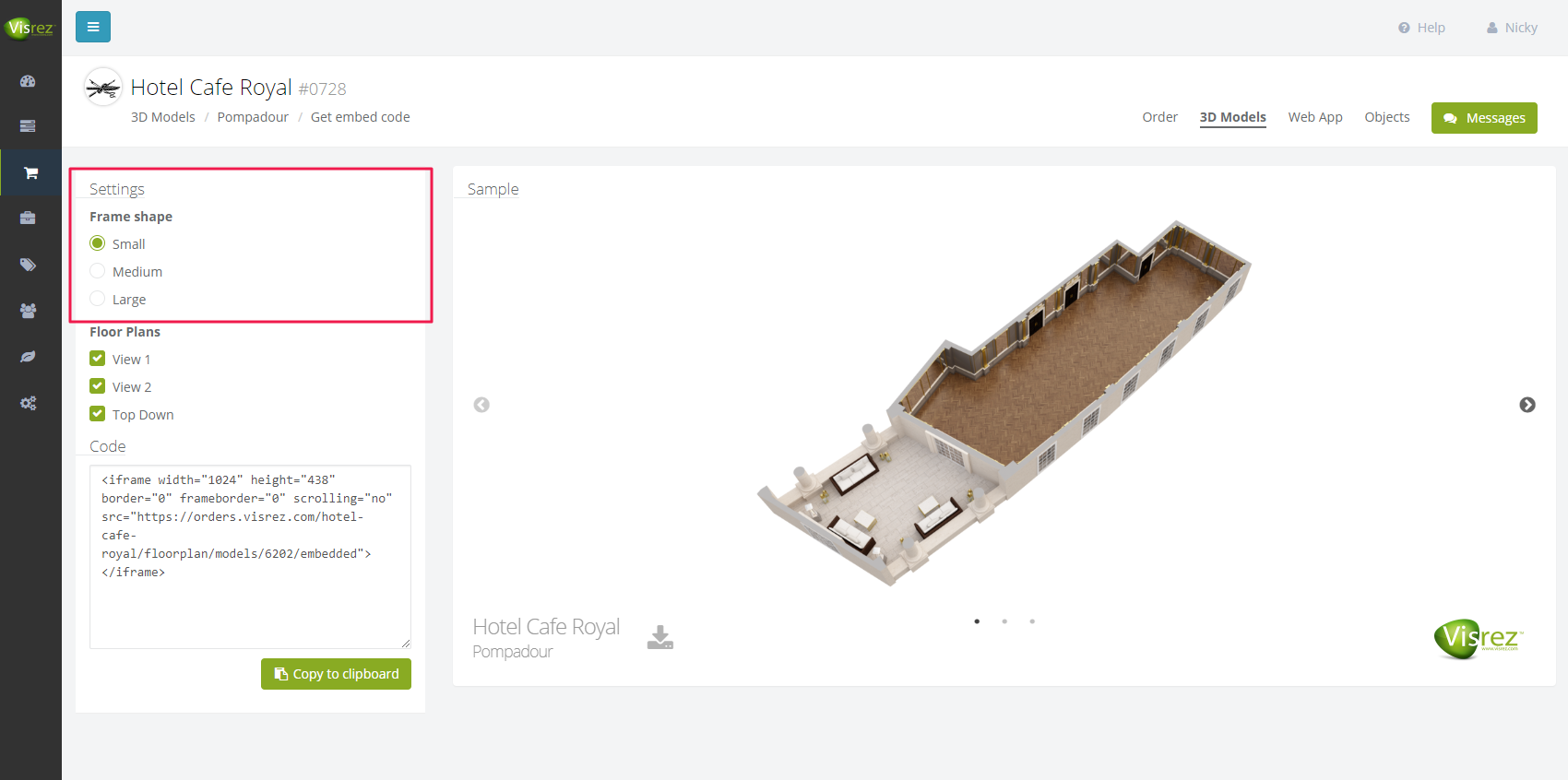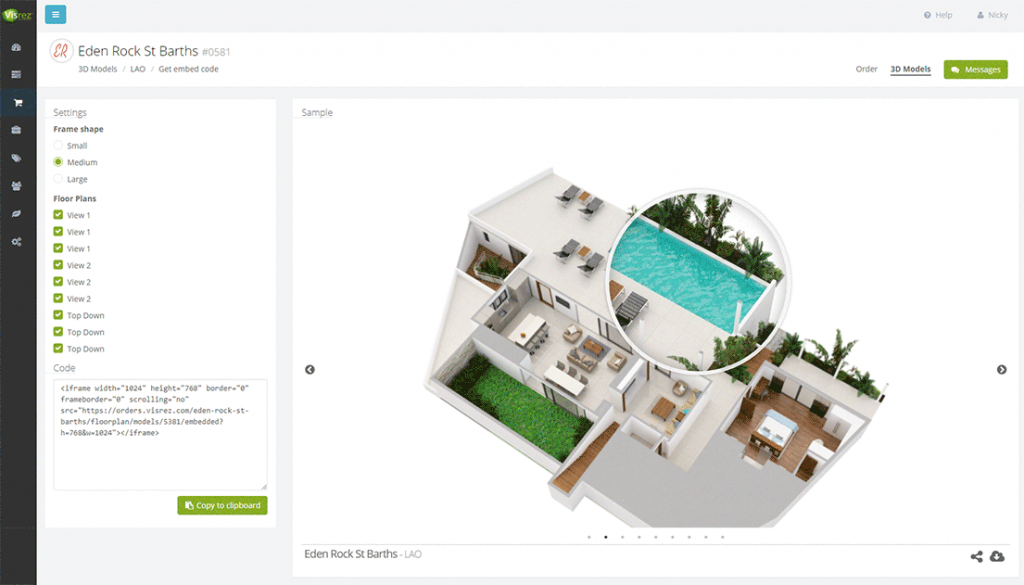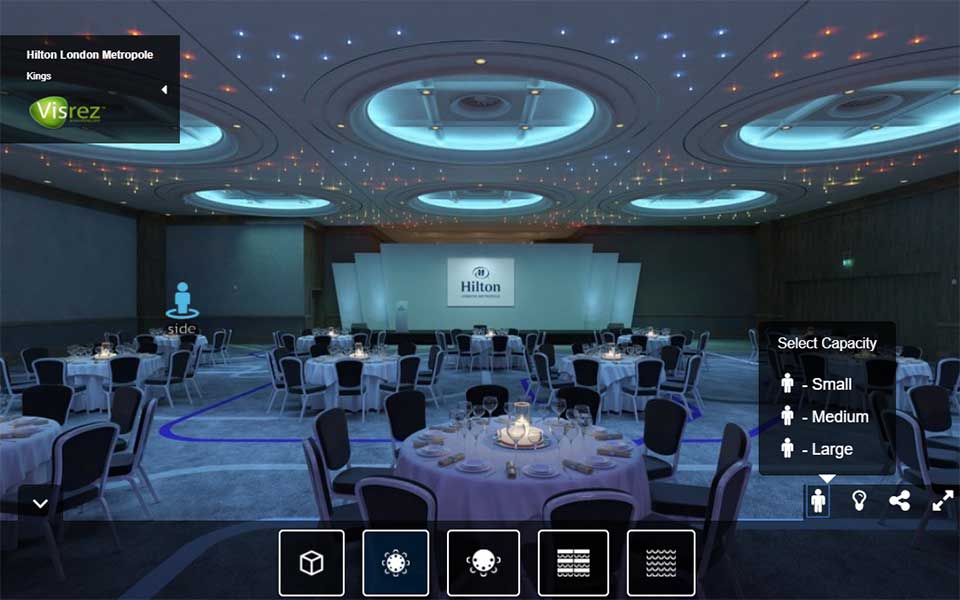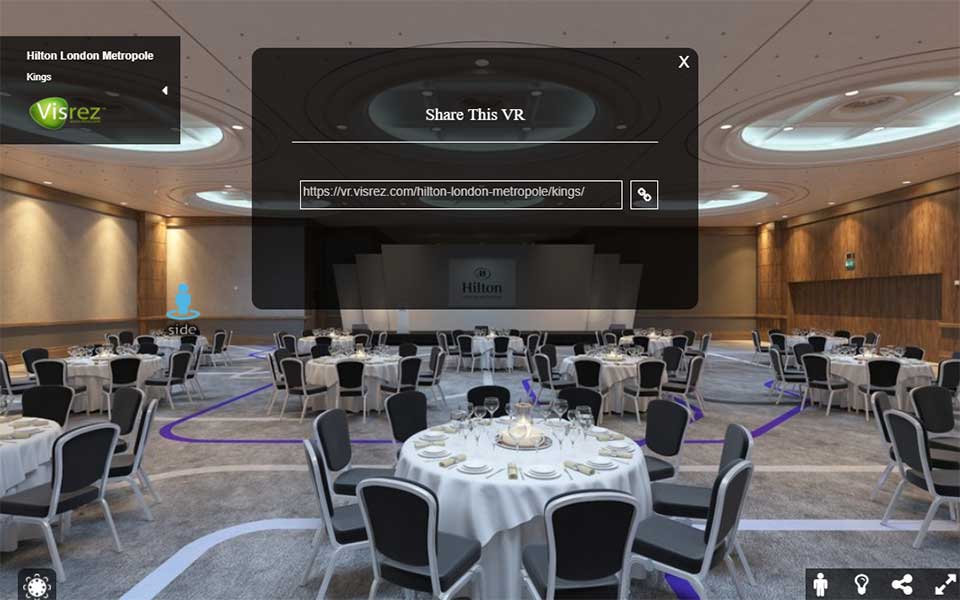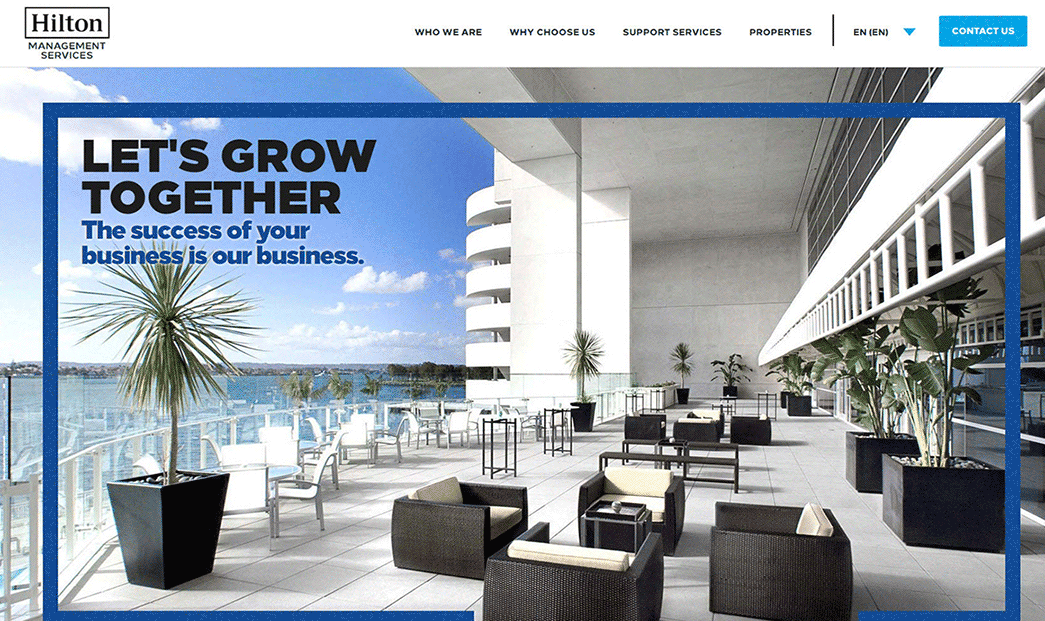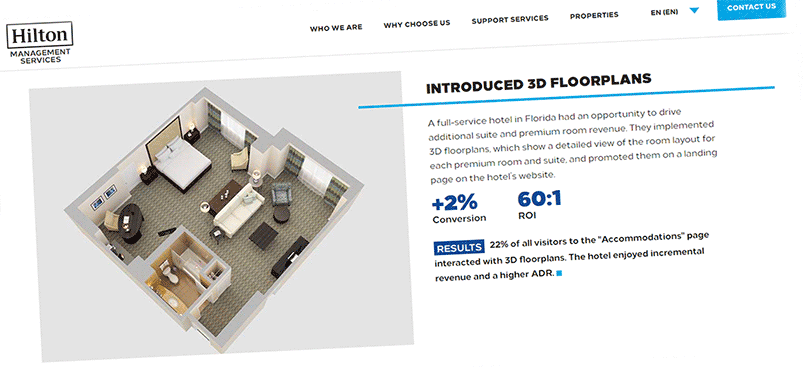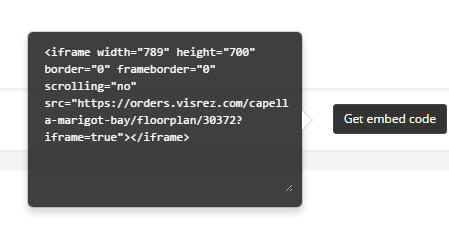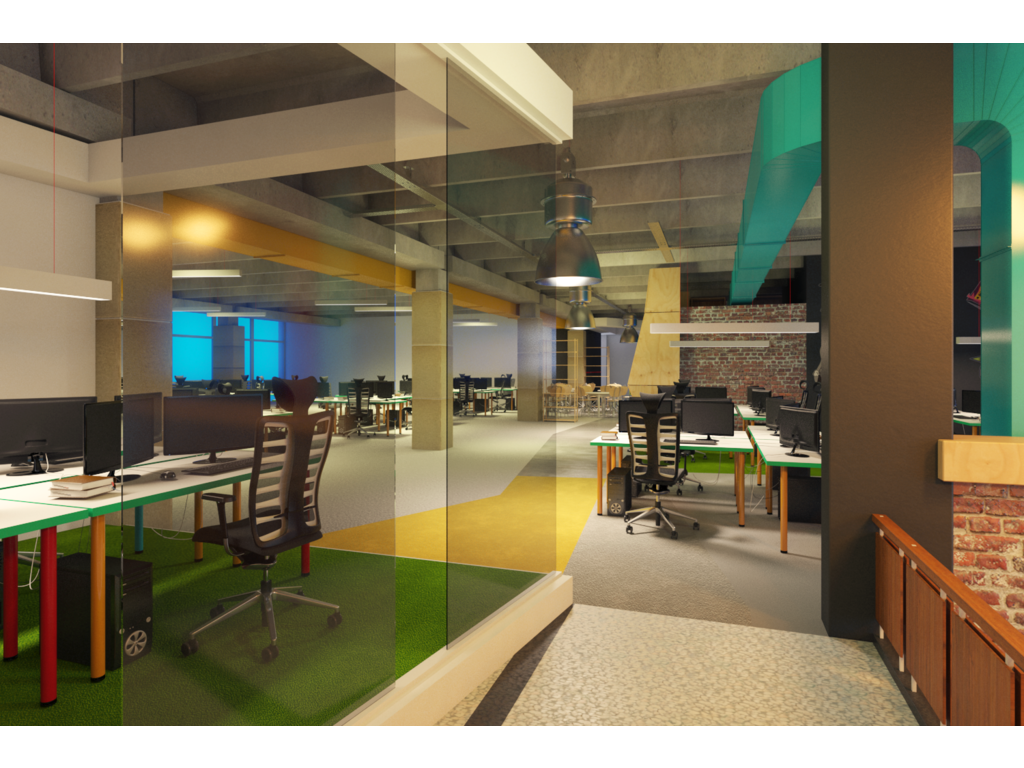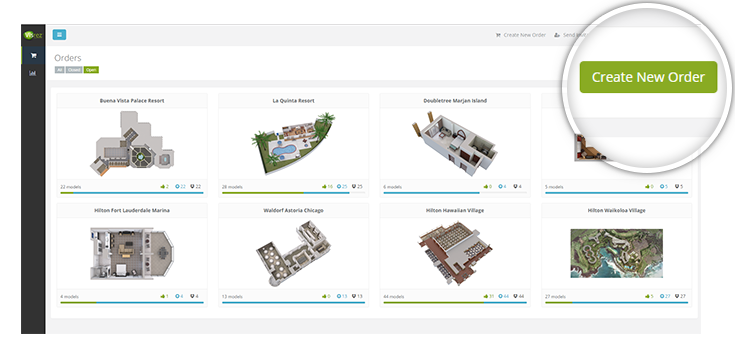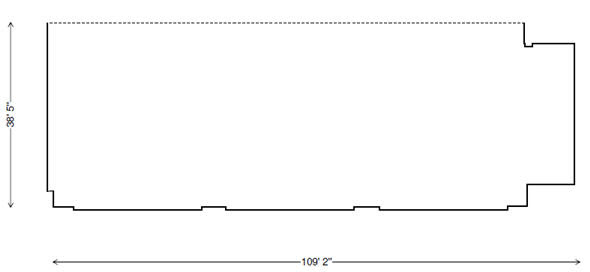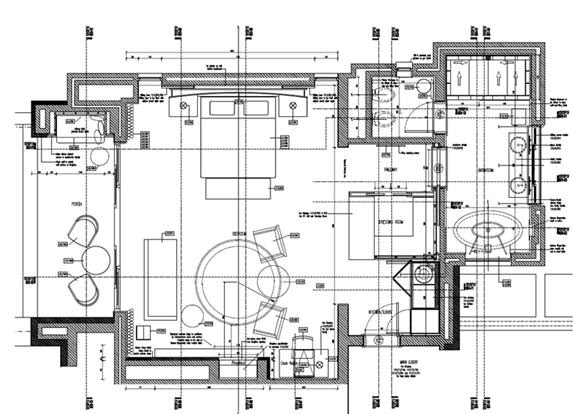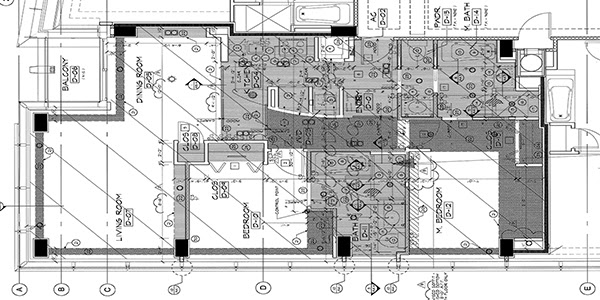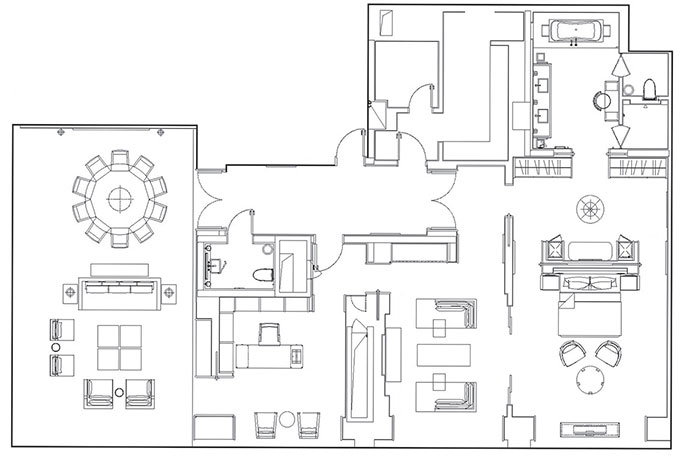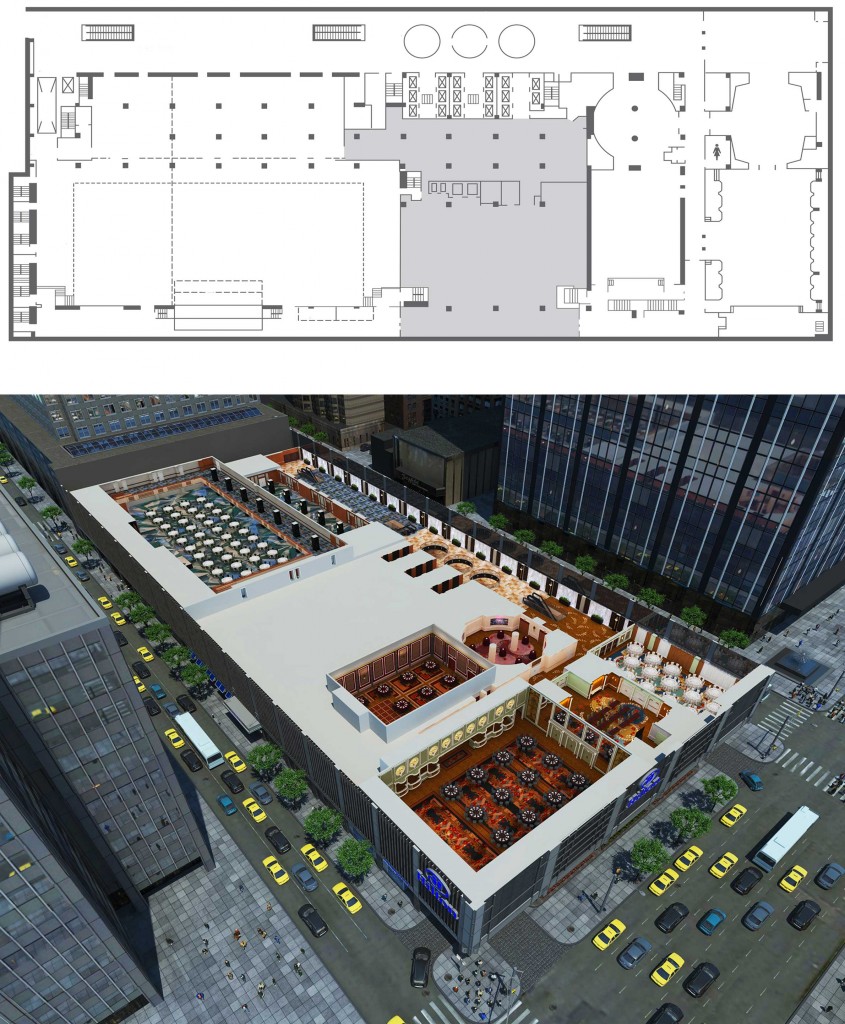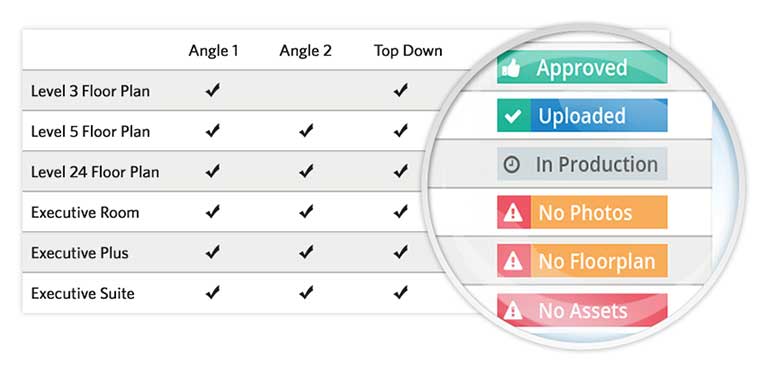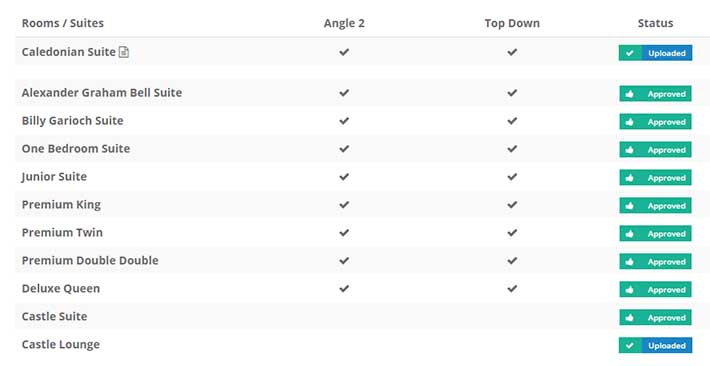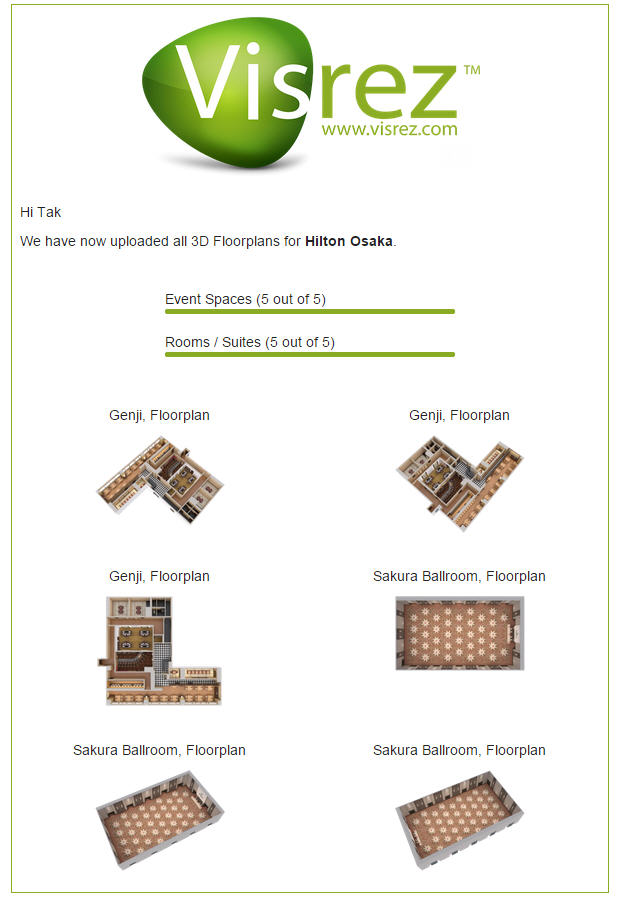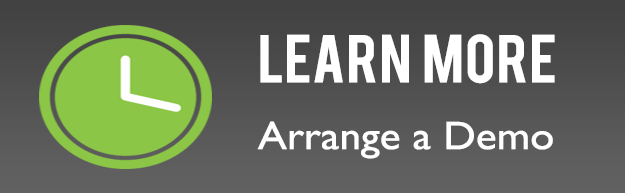The August release introduces some great new features alongside upgrades to the page controls, PDF exports and a custom table numbering tool. Users now have more functionality on the plans page and can Rename / Duplicate / Delete event plans without having to load the builder. Each user is permitted to duplicate a plan which has been created by another user and can open another users event plan but cannot save over that plan. You have to use the Save As function and give it an alternative file name so when working within a plan which has been created by another user. When you duplicate a plan just give it the name you want and click enter and it will save on the page automatically.
A screenshot tool has been added to the lower menu to allow users to save a floor level image from inside the event plan. Just click the Camera Icon in the lower horizontal menu to save a screenshot of that view. The new screenshot feature is a really useful way to generate a realistic visualization of the event layout from floor level. If spacing markers have been activated these are included in the saved screenshot so you can demonstrate distancing inside your event plan.
Our team have improved the visibility of selected objects by displaying icons in the lower menu to indicate the number and category of objects which are selected. Now when you have selected single or multiple objects a corresponding icon for each object appears in right of the lower horizontal menu.
You can now add Dates, Times & Descriptions when creating an event using the quick set up tool. This information is included in the PDF export and can be used to add a BEO reference to a diagram.
The PDF exports have been updated with improved client branding, object icons for the equipment and the exported diagrams now link to the shareable version of the event plan. This means that when you share a PDF export the client can click on the 3D diagram and go directly to the builder plan for that event. The new format also allows users to generate a one page PDF with an exact breakdown of all the objects required for the room set up crews. Clicking on any icon from the equipment list loads that category within your collection so the client can view a high-res rendering of the object close up.
Here is an example of the new PDF Export
Assigning table numbers in an event plan now allows you to choose the numbering in any order with an updated version of the numbering tool. The previous version assigned numbers automatically and numbers could not be selected randomly. You can now draw your mouse over the tables to assign numbering based on the client’s preference.